V Collection 11 Pro
Reference instruments for music makers
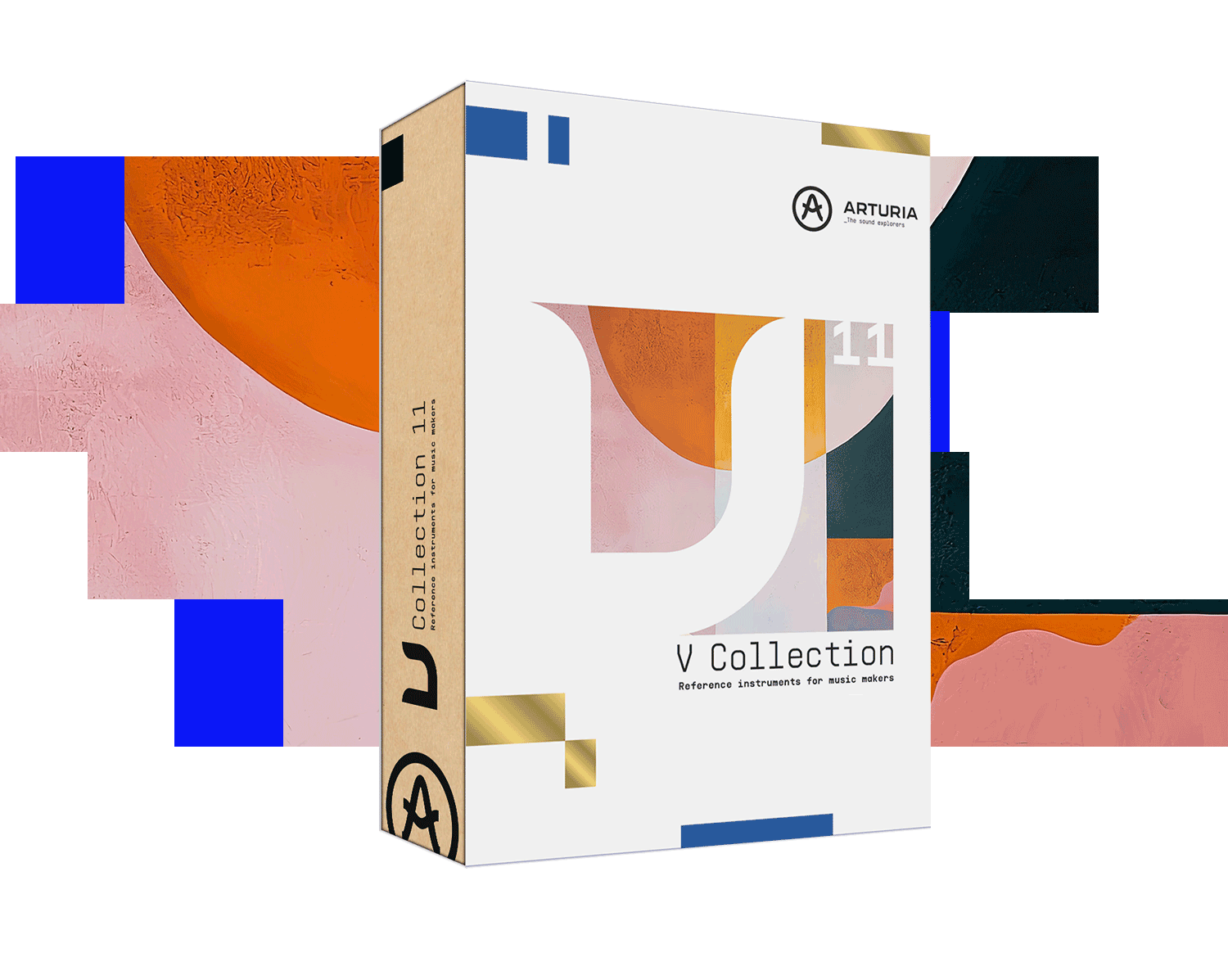
1. Download & install the Arturia Software Center (ASC)

The Arturia Software Center (aka ASC) lets you activate, install and update your Arturia virtual instruments on your computers.
It will let you access the software you own as well as demos of the other titles in the Arturia catalog.
2. Log into the Arturia Software Center

Enter the same email address and password as for your My Arturia account. You will then be able to find your Product License on the main panel.
If you don’t have a My Arturia account, click on create account and follow the process to create one.
If you're using an offline computer, please follow the process described in this this article
If you have purchased your software license on the Arturia website, it has been automatically registered into your account. Otherwise click on the button “Register a new product” on top of the main window.
3. Install and Activate your product through the ASC

Look for your product in the list and click on the “Install” button to launch the silent installation process.
You will be asked to define the destination folders on the first time.
Your product will remain in demo mode until it is activated. To do so click on the “Activate” button. Your brand new effect will now be activated.
You are now able to use it without restriction on up to 5 different computers simultaneously. To do that, repeat this operation on your other computers.
4. Launch Your Product
Your product is not available as a standalone software.
It must be used in a DAW (Digital Audio Workstation).
Click on the icons to see how to select and use your new effect in the most popular DAWs:
Discover, experiment, enjoy!

Ableton Live

Bitwig

Cubase

FL Studio

Logic Pro X

Pro Tools

Studio One

Digital Performer

For Ableton Live
1/ Open the Live browser, and click on the 'Plug-ins' section.
2/ In the VST or Audio Unit* folder, browse the virtual effect of your choice.
3/ Drag & drop it in your track or FX return.

Synclavier V

B-3 V

Farfisa V

Mini V

ARP2600 V

Matrix-12 V

Modular V

SEM V

Solina V

Vox Continental V

Wurli V

Clavinet V

Buchla Easel V

CMI V

DX7 V

Synthi V

CZ V

Mellotron V

OP-Xa V

Emulator II V

Vocoder V

Jun-6 V

Jup-8 V

Stage-73 V
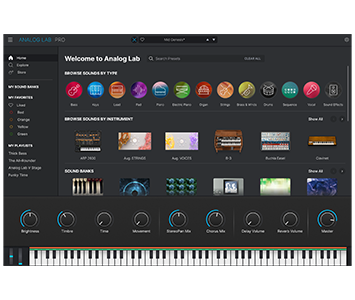
Analog Lab

SQ80 V

Piano V

Prophet-5 V

Prophet-VS V

CS-80 V

KORG MS-20 V
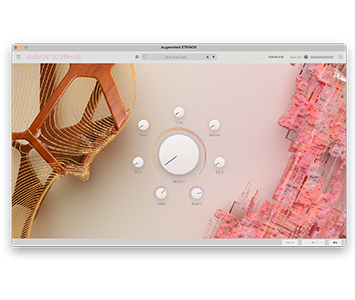
Augmented STRINGS
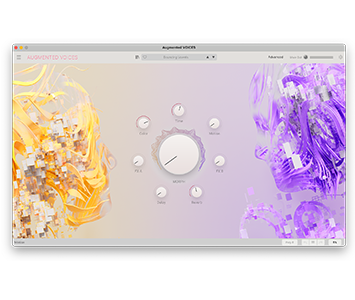
Augmented VOICES

CP-70 V

Acid V
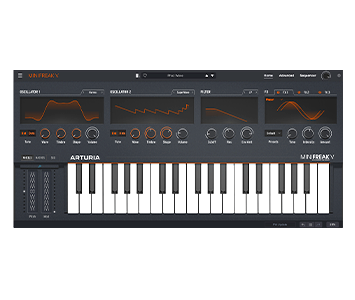
MiniFreak V

Augmented GRAND PIANO
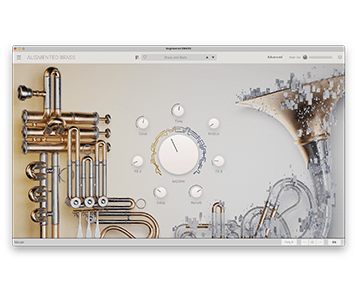
Augmented BRASS

Augmented WOODWINDS
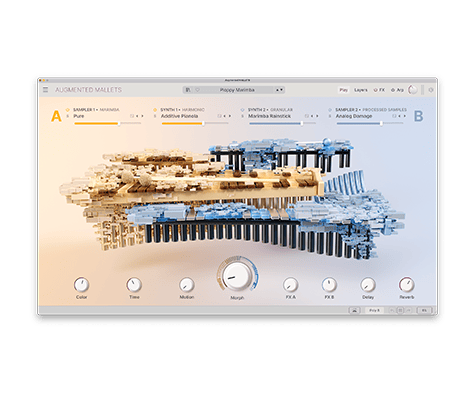
Augmented MALLETS
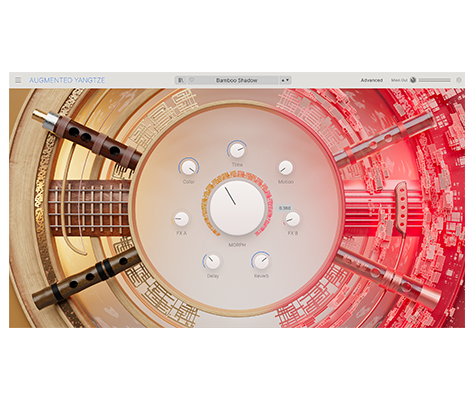
Augmented YANGTZE
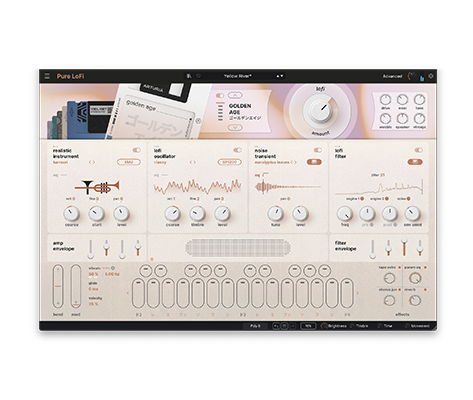
Pure LoFi

Jup-8000 V

Synthx V
Need more help ?
Our support team is happy to help you with questions on how to use Arturia instruments. You can contact them from this page :
Ask for help
