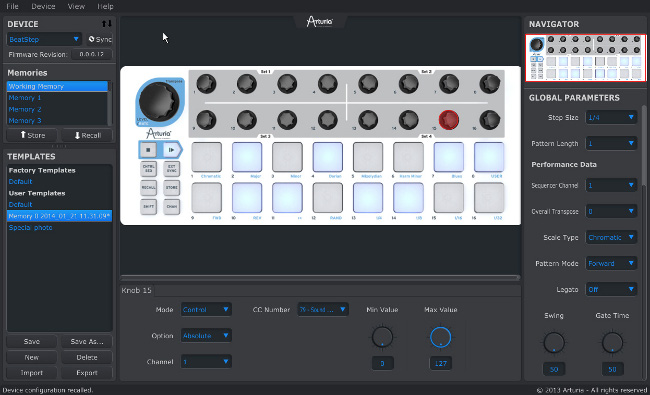BeatStep Tutorials
Ep. 0: Intro
Ep. 1: USB
Ep. 2: CVGATE
Ep. 3: MIDI
Videos
Gallery
BeatStep

Firmware
| Platform | Name | Date | Size | Version | Info | Download |
|---|---|---|---|---|---|---|
Feb 1, 2016 | 87.77 KB | 1.2.0.3 | ||||
Feb 1, 2016 | 18.94 MB | 1.2.0.3 | ||||
Feb 1, 2016 | 10.38 MB | 1.2.0.3 |
Manuals
| Name | Date | Size | Version | Download |
|---|---|---|---|---|
Oct 22, 2014 | 2.19 MB | 1.0.1 | ||
Jan 21, 2014 | 881.67 KB | 1.0.1 | ||
Jan 21, 2014 | 740.6 KB | 1.0.1 | ||
Jan 21, 2014 | 708.67 KB | 1.0.1 |
Midi Control Center

Software
| Platform | Name | Date | Size | Version | Info | Download |
|---|---|---|---|---|---|---|
Nov 7, 2025 | 84.64 MB | 1.21.1.209 | ||||
Nov 7, 2025 | 70.53 MB | 1.21.1.209 |
Need more help ?
Our support team is happy to help you with questions on how to use Arturia instruments. You can contact them from this page :
Ask for help →