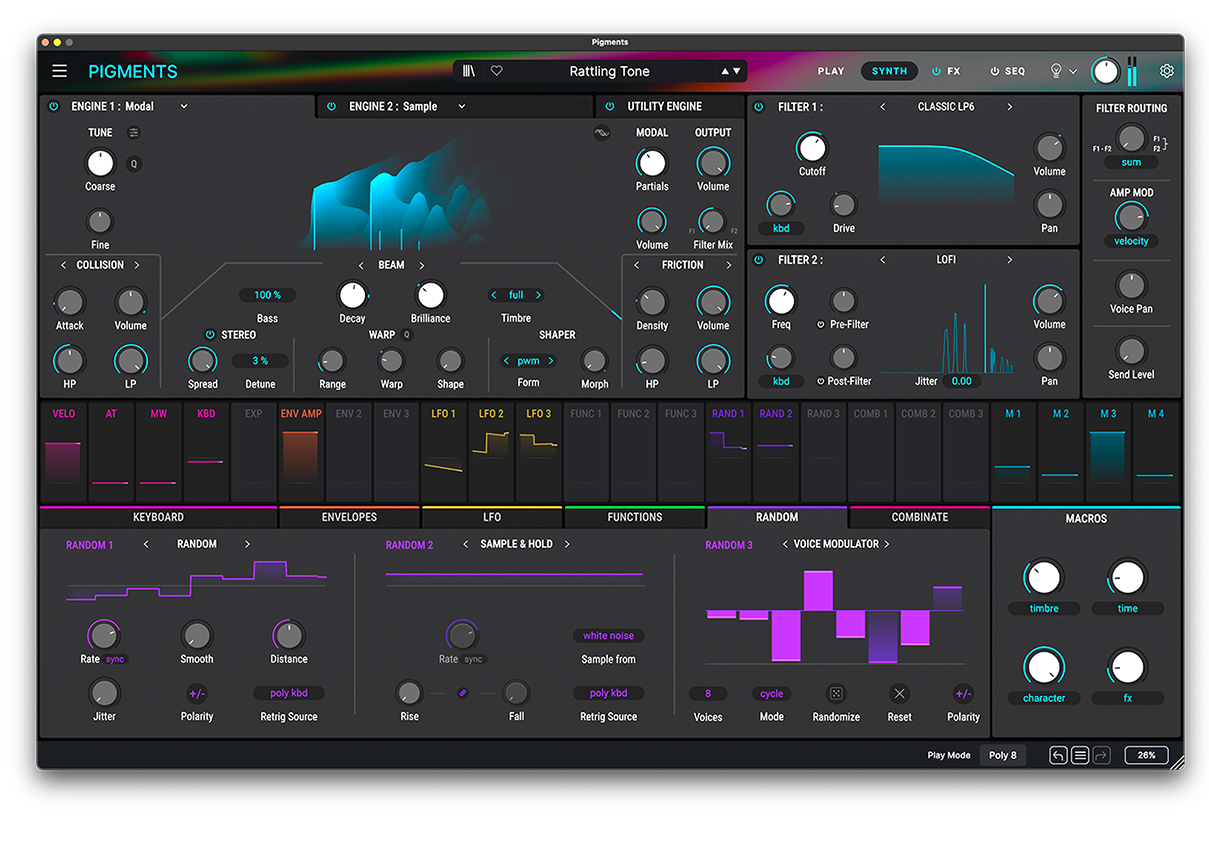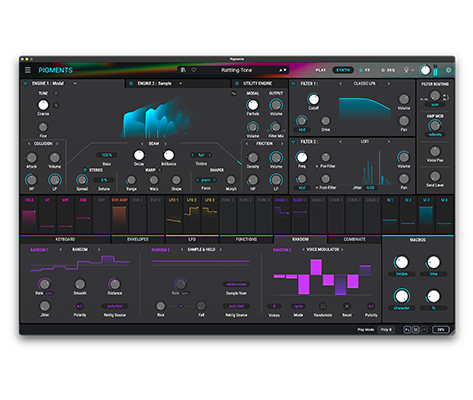1. Lade und installiere das Arturia Software Center (ASC)

Mit dem Arturia Software Center (ASC) kannst du deine virtuellen Arturia-Instrumente auf deinen Computern installieren, aktivieren und auch aktualisieren.
Hier kannst du auf deine Arturia-Software zugreifen, sowie Demo-Versionen für andere Software-Produkte aus unserem Arturia-Katalog laden.
2. Log dich in das Arturia Software Center ein

Gib die gleiche E-Mail-Adresse und das gleiche Passwort wie für dein Mein Arturia-Konto ein. Du findest dann deine Produktlizenz im Hauptfenster.
Wenn du noch kein Arturia-Konto hast, klick auf "Create Account" und folge den Anweisungen, um ein neues Konto anzulegen.
Wenn du einen Computer ohne Internetverbindung verwendest, befolge bitte das in diesem dieser Artikel beschriebene Verfahren.
Wenn du deine Software-Lizenz auf der Arturia-Website erworben hast, wurde diese automatisch in deinem Konto registriert. Klick ansonsten oben im Hauptfenster auf die Schaltfläche “Register a new product”.
3. Installiere und aktiviere dein Produkt im ASC

Such in der Liste nach deinem Produkt und klick auf die Schaltfläche „Install“, um den Installationsprozess zu starten.
Beim ersten Mal wirst du aufgefordert, die Zielordner zu definieren.
Dein Produkt bleibt im Demo-Modus, bis es aktiviert wird. Klick dazu auf die Schaltfläche "Aktivieren". Dein brandneuer Effekt wird dann aktiviert.
Du kannst die Software jetzt ohne Einschränkung auf bis zu fünf verschiedenen Computern gleichzeitig verwenden. Wiederhole dazu diesen Vorgang auf deinen anderen Computern.
4. Starte dein Produkt
Your product is not available as a standalone software.
It must be used in a DAW (Digital Audio Workstation).
Click on the icons to see how to select and use your new effect in the most popular DAWs:
Discover, experiment, enjoy!

Ableton Live

Bitwig

Cubase

FL Studio

Logic Pro X

Pro Tools

Studio One

Digital Performer

Für Ableton Live
1/ Open the Live browser, and click on the 'Plug-ins' section.
2/ Such im VST- oder Audio Unit*-Ordner nach dem virtuellen Effekt deiner Wahl.
3/ Ziehe diesen per Drag & Drop in deinen Track oder Effekt-Returnkanal.
Pigments
Tutorials
Tutorials | Ep. 1: Overview
Discover your synth's potential
In this simple overview, Guy covers the core aspects of Pigments: our brand-new wavetable virtual analog software synth. Introducing you to the twin synth engines, dual filters, comprehensive effects section, sequencer, and modulation capabilities, this video will help you navigate this new instrument with ease.
Tutorials | Ep. 2: Exploring the synth engines
Hybrid wavetable and virtual analog oscillators
Follow Bryan as we dive into the exciting twin-synth engine that forms the basis of Pigments' sound. We'll cover the triple-voice virtual analog engine, as well as the superbly powerful wavetable engine. Learn what every parameter does with useful sound demos, and easily master your new instrument.
Tutorials | Ep. 3: The Filters
Tame the beast, and shape your sound
Sporting twin filter slots with multiple types available, the filters in Pigments aren't just a way to shape your sound, you can use them in truly creative ways. In this episode, Guy goes over the benefits of each filter, and gives you a few tricks to try out for yourself.
Tutorials | Ep. 4: The Effects
Explore new creative possibilities
Pigments' unique architecture lets you combine many different effects in almost limitless combinations in send and insert effect racks, all within the synth's interface. Create space, add filth, or transform your patch entirely, while still being able to modulate everything.
Tutorials | Ep. 5: The Granular Engine
Deconstruct and improvise
An exciting ability found in Pigments' synth engine, the granular abilities of this superb instrument let you totally reimagine any sound, creating entirely new exciting tones from any sample you like.
Tutorials | Ep. 6: Pigments 3 - Overview
The many colors of Pigments' latest enhancements
In this video we’ll be introducing the vivid new features, sounds, and advanced capabilities of Pigments 3, the latest evolution of our polychrome softsynth, built to bring new textures, timbres, and colors to your sound
Tutorials | Ep. 7: Pigments 3 - Harmonic Engine
Create sound in vibrant harmonic detail
Sam takes a closer look at Pigments’ ultra-powerful new Harmonic engine, opening up a whole new world of sonic possibility with the power of additive synthesis.
Tutorials | Ep. 8: Pigments 3 - Utility Engine
An extra layer to enhance any patch
In this episode we explore the new Utility engine, a useful tool for when you’re looking to expand the depth and texture of your patch. With an extra oscillator and 2 built-in noise sample players, it'll bring additional power and color to any sound.
Tutorials | Ep. 9: Pigments 3 - Multiband Compressor
Make every frequency pop and shine
Sam introduces an essential effect that’s new with Pigments 3: the Multiband Compressor. In this video, we explore how it simultaneously fattens and tightens specific parts of your sound to cut through any mix.
Tutorials | Ep. 10: Pigments 3 - Pitch Shift
Ambience with a difference
In this episode of our Pigments tutorial series, we’ll be looking at an addition to the FX side of things - introducing the powerful and sometimes unpredictable Pitch Shift Delay.
Tutorials | Ep. 11: Pigments 4 - Overview
Berlin-based producer Yetundey gives you a guided tour of Pigments 4’s new features, from its customizable interface to its enhanced engines, filters, and effects.
Tutorials | Ep. 12: Pigments 4 - How To Create Film Score Sounds
In this video, Yetundey takes you on a cinematic sound design journey with Pigments, demonstrating how to create the ultimate evocative, dramatic, and straight-up epic sounds built for big-screen atmosphere.
Tutorials | Ep. 13: Pigments 4 - How To Create the Lo-fi Vibe
Pigments is fully-equipped to be your new go-to lo-fi sound creator. In this video, Berlin-based producer Yetundey takes you on a guided tour of the features, tricks, and ultra-chill sounds that Pigments can bring to your lo-fi beatmaking flow.
Tutorials | Ep. 14: Pigments 4 - How To Create Neuro Bass Sounds
Want to shake the foundations with your neuro bass mixes? Look no further: in this video, Yetundey shows you how to use Pigments to create the most punishing, crunchy, skull-rattling neuro bass patches that simply hit different.
Tutorials | Ep. 15: Pigments 5 - What is new
Follow Charly as she explore the new powers of Pigments 5: from a preview of the latest factory presets to a showcase of the revamped sequencer, and an IDM-infused demo of the new external audio processing. Not forgetting the enhanced FX routing and visual display. Pigments 5 makes it easier than ever to explore an infinite spectrum of sound.
Tutorials | Ep. 16: Pigments 6 - What's new
Experience the evolution of sound design with Pigments 6, featuring the innovative modal engine, advanced filters, a cutting-edge vocoder, and expanded granular capabilities. Let Lena guide you through intuitive workflows, expressive modulators, and powerful new features that elevate your music production.
Pigments
How To's
Tutorials | Track Breakdown | Pigments 6 - Granular Explorations
Follow Yetundey as she breaks down a cinematic track created with the Granular Explorations pack for Pigments 6. Dive into atmospheric layers, ethereal voices, glitchy textures, and rhythmic pulses that come together to create a dynamic, otherworldly composition.
Tutorials | Track Breakdown | Pigments 6 - Bass Explorations
Join Lena as she breaks down Joe Sheldrick's dubstep track, highlighting the powerful bass sounds from Pigments 6’s Bass Explorations pack. From Dusty Sub to Granular Gun, discover how each unique bass patch adds depth, texture, and movement to the track.
Tutorials | Track Breakdown | Pigments 6 - Lo-Fi Explorations
Follow Lena as she dissects a captivating track made with the Lo-Fi Exploration pack for Pigments 6. Explore how textured harmonies, airy melodies, lush pads, and rich bass elements combine to create a nostalgic yet fresh sound.
Presets
Sound Demos
Wie du sicherlich weißt, bietet Pigments hunderte leistungsfähiger Preset, die nicht nur fantastisch klingen, sondern auch eine tolle Möglichkeiten bieten, Synthese und fortgeschrittene Techniken zu lernen, die von den Sounddesignern verwendet wurden. Klicke auf das Glühbirnen-Symbol, dann kannst du Hinweise des Preset-Erstellers lesen sowie Parametervorschläge zum Optimieren sehen.
Hör dir einige der fantastischen Presets an, die in Pigments enthalten sind.
Du benötigst weitere Hilfe?
Unser Support-Team hilft dir gerne weiter bei Fragen zum Einsatz von Arturia-Instrumenten. Du kannst uns über diese Seite kontaktieren:
Nach Hilfe fragen