Thank you for purchasing KeyLab 88 MkII!
This page will guide you through the quick steps to get your controller keyboard and the associated virtual instruments up and running.
Primeros pasos
01
Crear cuenta
Ve a la página de creación de cuenta para crear tu cuenta Mi Arturia. Recuerda validarla pulsando el enlace de validación incluido en el correo que recibirás.
Crea tu cuenta02
Registra tu producto
Ve a la página de registro de producto. Introduce el número de serie y el código de desbloqueo. Los encontrarás en la hoja de inicio rápido dentro de la caja de tu producto.
Registra tu producto03
Download & install ASC
Descarga e instala Arturia Software Center (ASC). Te permite activar, instalar y actualizar tus instrumentos virtuales Arturia en tus ordenadores.
04
Activa tu producto
Launch the Arturia Software Center and login using the email address and password of your MyArturia account. Once logged in, the main screen will display your MiniLab MkII License to which is linked an Analog Lab Lite license. Click on the green “Activate” button.
05
Install your products
Click on the "MiniLab MkII" row to unfold it and display Analog Lab Lite as included instruments. Then click on the “Install” button to launch the silent installation process. You will be asked to define the destination folders on the first time.
06
Install the MIDI Control Center
Descarga e instala MIDI Control Center (MCC) de Arturia. MCC es un software complementario que funciona con todos los controladores Arturia. También te permite actualizar el firmware de estos dispositivos.
How to update
my KeyLab MkII firmware?
Updating your KeyLab firmware will ensure you to enjoy your new controller at its best.
A firmware update may already be available for your KeyLab MkII. Please make sure to follow the next steps to get this one applied.
01
Connect your KeyLab MkII to your computer via the USB connection. Make sure not to use a USB hub
02
Abre MIDI Control Center.
03
If it is not immediately displayed, select the KeyLab MkII in the “Device” drop-down list in the top-left corner.
04
La sección de firmware (justo debajo) indica la versión actual del firmware y, si tienes conexión a internet, la versión más reciente que hay disponible.
05
Pulsa este botón para iniciar el proceso de actualización:
After few seconds, your KeyLab MkII will automatically reboot to finalize the process.

Instalación
de Ableton Live Lite
Actualizando el firmware de tu AudioFuse podrás disfrutar siempre de tu nueva interfaz con su máxima funcionalidad.
01
Ve a la página de tu cuenta My Arturia para consultar tu número de serie. Pulsa el botón “My Products” (mis productos) y muestra los detalles del producto pulsando “More info...” (más información). El número de serie aparecerá como parte de las licencias adicionales.
02
Descarga Live Lite aquí: Ableton.com/live-lite.
03
Abre Ableton Live Lite.
04
Live te guiará por el proceso de autorización y te pedirá un número de serie. Usa el número obtenido más arriba.
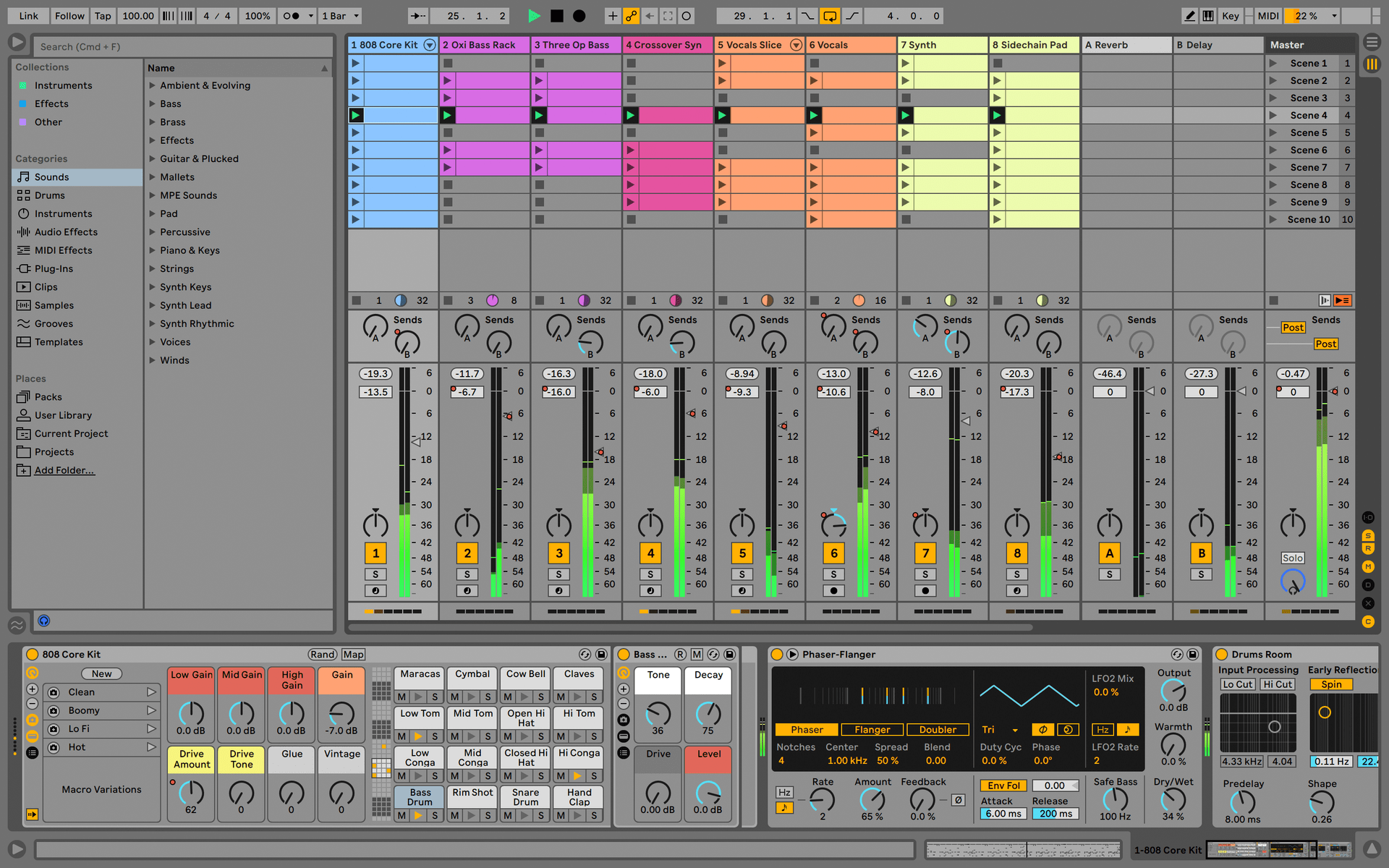
Manuales
Aquí encontrarás los manuales de tu producto
Manuales
| Nombre | Fecha | Tamaño | Versión | Descargar |
|---|---|---|---|---|
Nov 15, 2021 | 4.71 MB | 2.2.0 | ||
Nov 15, 2021 | 4.77 MB | 2.2.0 | ||
Nov 15, 2021 | 4.42 MB | 2.2.0 | ||
Nov 15, 2021 | 4.74 MB | 2.2.0 | ||
Nov 15, 2021 | 5.35 MB | 2.2.0 |
¿Necesitas más ayuda?
Nuestro equipo de asistencia estará encantado de ayudarte con tus preguntas sobre el uso de instrumentos Arturia. Puedes contactar con ellos en esta página:
www.arturia.com/support/ask-for-help