Thank you for purchasing KeyLab 88 MkII!
This page will guide you through the quick steps to get your controller keyboard and the associated virtual instruments up and running.
So legst du los!
01
Konto anlegen
Navigiere zur Seite zum Anlegen eines Benutzerkontos, um dein MyArturia-Konto zu erstellen. Vergiß nicht, dein neues Konto zu bestätigen, indem du auf den dedizierten Link in der E-Mail klickst, die du automatisch erhältst.
Create your account02
Registriere dein Produkt
Navigiere zur Produktregistrierungs-Seite. Gib deine Seriennummer und den Unlock-Code ein. Du findest beides auf dem Quickstart-Beileger in der Verpackung deines Produkts.
Registriere dein Produkt03
Download & install ASC
Lade das Arturia Software Center herunter und installiere es. Im Arturia Software Center (ASC) kannst du deine virtuellen Arturia-Instrumente auf deinen Computern aktivieren, installieren und aktualisieren.
04
Aktiviere dein Produkt
Launch the Arturia Software Center and login using the email address and password of your MyArturia account. Once logged in, the main screen will display your MiniLab MkII License to which is linked an Analog Lab Lite license. Click on the green “Activate” button.
05
Install your products
Click on the "MiniLab MkII" row to unfold it and display Analog Lab Lite as included instruments. Then click on the “Install” button to launch the silent installation process. You will be asked to define the destination folders on the first time.
06
Install the MIDI Control Center
Download and Install the Arturia MIDI Control Center (MCC). The MIDI Control Center (MCC) is a common companion software for all the Arturia controllers. It also allows you to update their firmware.
How to update
my KeyLab MkII firmware?
Updating your KeyLab firmware will ensure you to enjoy your new controller at its best.
A firmware update may already be available for your KeyLab MkII. Please make sure to follow the next steps to get this one applied.
01
Connect your KeyLab MkII to your computer via the USB connection. Make sure not to use a USB hub
02
Launch the MIDI Control Center.
03
If it is not immediately displayed, select the KeyLab MkII in the “Device” drop-down list in the top-left corner.
04
The firmware section (just underneath) indicates the current firmware version and, if you are connected to internet, the latest firmware available.
05
Klick auf diese Schaltfläche, um den Aktualisierungsprozess zu starten:
After few seconds, your KeyLab MkII will automatically reboot to finalize the process.

Installation
of Ableton Live Lite
Durch die Aktualisierung deiner AudioFuse -Firmware kannst du die neue Bedienoberfläche von ihrer besten Seite erleben.
01
Rufe deine MyArturia-Kontoseite auf, um deine Seriennummer zu finden. Klick auf die Schaltfläche "My Products" und lass dir Details zu deinem Produkt anzeigen, indem du auf "More Info..." klickst. Die Seriennummer wird als Teil der zusätzlichen Lizenzen angezeigt.
02
Live Lite hier herunterladen: Ableton.com/live-lite.
03
Starte Ableton Live Lite.
04
Live führt dich durch den Autorisierungsprozess und fragt dich nach einer Seriennummer. Nutze dafür die oben angezeigte.
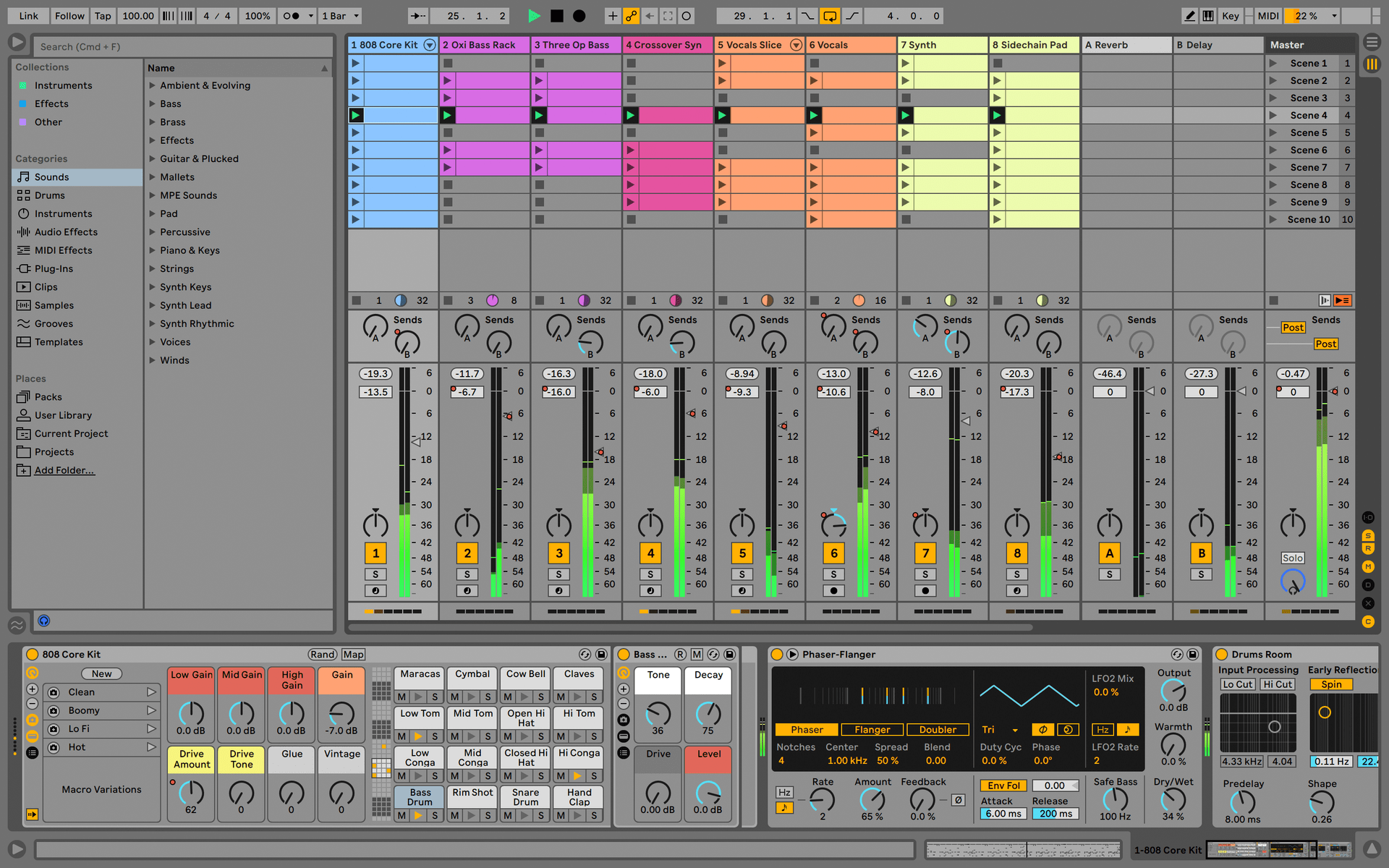
Manuals
The manuals for your product can be found here
Handbücher
| Name | Datum | Größe | Version | Download |
|---|---|---|---|---|
Nov 15, 2021 | 4.71 MB | 2.2.0 | ||
Nov 15, 2021 | 4.77 MB | 2.2.0 | ||
Nov 15, 2021 | 4.42 MB | 2.2.0 | ||
Nov 15, 2021 | 4.74 MB | 2.2.0 | ||
Nov 15, 2021 | 5.35 MB | 2.2.0 |
Du benötigst weitere Hilfe?
Unser Support-Team hilft dir gerne weiter bei Fragen zum Einsatz von Arturia-Instrumenten. Du kannst uns über diese Seite kontaktieren:
www.arturia.com/support/ask-for-help