Thank you for purchasing KeyLab Essential 88!
This page will guide you through the quick steps to get your controller keyboard and the associated virtual instruments up and running.
Primeros pasos
01
Crear cuenta
Ve a la página de creación de cuenta para crear tu cuenta Mi Arturia. Recuerda validarla pulsando el enlace de validación incluido en el correo que recibirás.
Crea tu cuenta02
Registra tu producto
Ve a la página de registro de producto. Introduce el número de serie y el código de desbloqueo. Los encontrarás en la hoja de inicio rápido dentro de la caja de tu producto.
Registra tu producto03
Download & install ASC
Descarga e instala Arturia Software Center (ASC). Te permite activar, instalar y actualizar tus instrumentos virtuales Arturia en tus ordenadores.
04
Activa tu producto
Launch the Arturia Software Center and login using the email address and password of your MyArturia account. Once logged in, the main screen will display your Keylab essential License to which is linked an Analog Lab license. Click on the green “Activate” button.
05
Install your products
Click on the "Keylab essential" row to unfold it and display Analog Lab as included instruments. Then click on the “Install” button to launch the silent installation process. You will be asked to define the destination folders on the first time.
06
Install the MIDI Control Center
Descarga e instala MIDI Control Center (MCC) de Arturia. MCC es un software complementario que funciona con todos los controladores Arturia. También te permite actualizar el firmware de estos dispositivos.
How to update
my KeyLab Essential firmware?
Updating your KeyLab firmware will ensure you to enjoy your new controller at its best.
A firmware update may already be available for your KeyLab Essential. Please make sure to follow the next steps to get this one applied.
01
Connect your KeyLab Essential to your computer via the USB connection. Make sure not to use a USB hub
02
Abre MIDI Control Center.
03
If it is not immediately displayed, select the KeyLab Essential in the “Device” drop-down list in the top-left corner.
04
La sección de firmware (justo debajo) indica la versión actual del firmware y, si tienes conexión a internet, la versión más reciente que hay disponible.
05
Pulsa este botón para iniciar el proceso de actualización:
After few seconds, your KeyLab Essential will automatically reboot to finalize the process.

Installation of
Ableton Live Lite
Ableton is a fresh and easy way to write, record, produce and perform your own songs.
01
Go to your My Arturia account page to find your serial number. Find your product and display the details by clicking on "More info...".
Click on "Get my Ableton Live Lite Activation code" to generate your serial.
02
Download Live Lite from here: Ableton.com/live-lite.
03
Launch Ableton Live Lite.
04
Live will guide you through an authorization process and you will be asked for a serial number. Use the one obtained above.
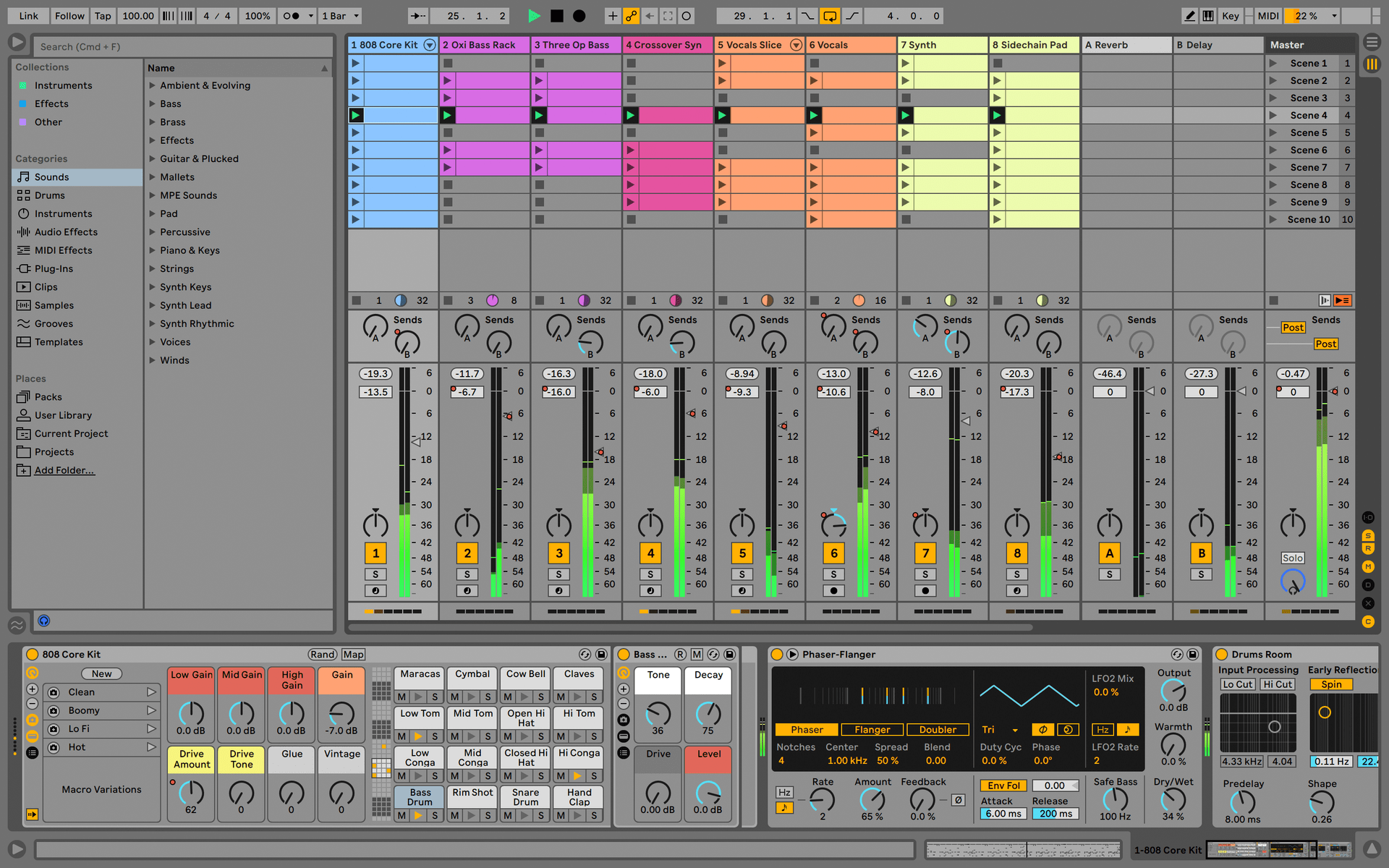
Register and activate your UVI Grand Piano Model D
All steps are summarized in this video :
- Go on www.ilok.com , download the iLok version for your computer and install it.
Get Mac version Get Win x32 version Get Win x64 version - Start the iLok License Manager and login (if you don’t have an account, follow the link to create an account on iLok Video resources
Important note: don’t forget to check your mails, confirm your email address and activate your iLok account.
2 - Get the UVI Workstation
- Go to UVI product page
- Select the “DOWNLOADS” TAB under the presentation:

- Download the UVI Workstation 2.5.4 for your System
- UVI Workstation for Mac OS X
- UVI Workstation for Windows
- UVI Workstation for Windows (x64)
- Install the UVI-WORKSTATION – follow the steps Important note: UVI requires the UVI Workstation to play the UFS pack.

- Go to your MyArturia account . You will find the serial number for UVI Grand Piano Model D in the bundled software of your registered KeyLab
- Log into (or create) your account on UVI
- Fill the “Create your account” formular
- Go into your account to register a product
- Type in the serial number you found on your MyArturia page and enter your iLok user ID
- You will receive an email containing the information about the registration
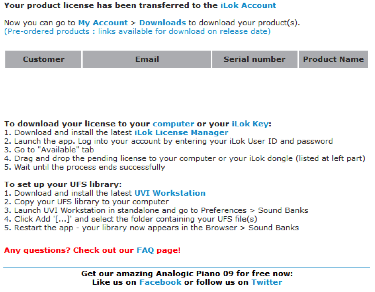
- In the meantime, you are redirected to your products page .
This page allows you to download your UFS pack for The Grand Piano Model D. - Install it.
- After you register your product on UVI.net, a license will be deposited in your iLok account. Launch the iLok License Manager and click on activate.
- If needed, you can find additional information on the UVI FAQ page
Manuales
Aquí encontrarás los manuales de tu producto
Manuales
| Nombre | Fecha | Tamaño | Versión | Descargar |
|---|---|---|---|---|
Jan 14, 2020 | 6.56 MB | 1.0.3 | ||
Jan 10, 2020 | 6.62 MB | 1.0.3 | ||
Jan 3, 2020 | 18.88 MB | 1.0.3 | ||
Jan 3, 2020 | 6.55 MB | 1.0.3 | ||
Jan 3, 2020 | 6.57 MB | 1.0.3 |
¿Necesitas más ayuda?
Nuestro equipo de asistencia estará encantado de ayudarte con tus preguntas sobre el uso de instrumentos Arturia. Puedes contactar con ellos en esta página:
Pedir ayuda →