Thank you for purchasing KeyLab Essential!
This page will guide you through the quick steps to get your controller keyboard and the associated virtual instruments up and running.
Comment démarrer
01
Créez un compte
Rendez-vous sur la page de création de compte pour créer votre compte chez Arturia. N’oubliez pas de le valider en cliquant sur le lien que vous recevrez par e-mail.
Créez votre compte02
Enregistrez votre produit
Rendez-vous sur la page d’enregistrement des produits. Saisissez votre numéro de série et votre code d’activation. Ils sont indiqués sur le feuillet de prise en main que vous trouverez dans le carton de votre produit.
Enregistrez votre produit03
Download & install ASC
Téléchargez et installez l’Arturia Software Center (ASC). Il vous sert à activer, installer et mettre à jour vos instruments virtuels d’Arturia sur vos ordinateurs.
04
Activez votre produit
Launch the Arturia Software Center and login using the email address and password of your MyArturia account. Once logged in, the main screen will display your Keylab essential License to which is linked an Analog Lab license. Click on the green “Activate” button.
05
Install your products
Click on the "Keylab essential" row to unfold it and display Analog Lab as included instruments. Then click on the “Install” button to launch the silent installation process. You will be asked to define the destination folders on the first time.
06
Install the MIDI Control Center
Téléchargez et installez le MIDI Control Center (MCC) d’Arturia. Ce logiciel complémentaire, commun à tous les contrôleurs d’Arturia, vous permet également de mettre leur firmware à jour.
How to update
my KeyLab Essential firmware?
Updating your KeyLab firmware will ensure you to enjoy your new controller at its best.
A firmware update may already be available for your KeyLab Essential. Please make sure to follow the next steps to get this one applied.
01
Connect your KeyLab Essential to your computer via the USB connection. Make sure not to use a USB hub
02
Ouvrez le MIDI Control Center.
03
If it is not immediately displayed, select the KeyLab Essential in the “Device” drop-down list in the top-left corner.
04
La section Firmware (juste en-dessous) indique la version du firmware actuel et, si votre ordinateur est connecté à Internet, le plus récent firmware disponible.
05
Cliquez sur ce bouton pour effectuer la mise à jour :
After few seconds, your KeyLab Essential will automatically reboot to finalize the process.

Installation
d’Ableton Live Lite
En mettant à jour le firmware de votre AudioFuse, vous profiterez de tout le potentiel de votre nouvelle interface.
01
Rendez-vous dans votre compte My Arturia pour trouver votre numéro de série. Cliquez sur le bouton « Mes produits » et affichez les détails de votre produit en cliquant sur « Plus d’infos… ». Le numéro de série apparaîtra dans les autres licences.
02
Téléchargez Live Lite ici : Ableton.com/live-lite.
03
Ouvrez Ableton Live Lite.
04
Live vous guidera tout au long du processus d’autorisation. Vous devrez renseigner votre numéro de série. Utilisez celui obtenu ci-dessus.
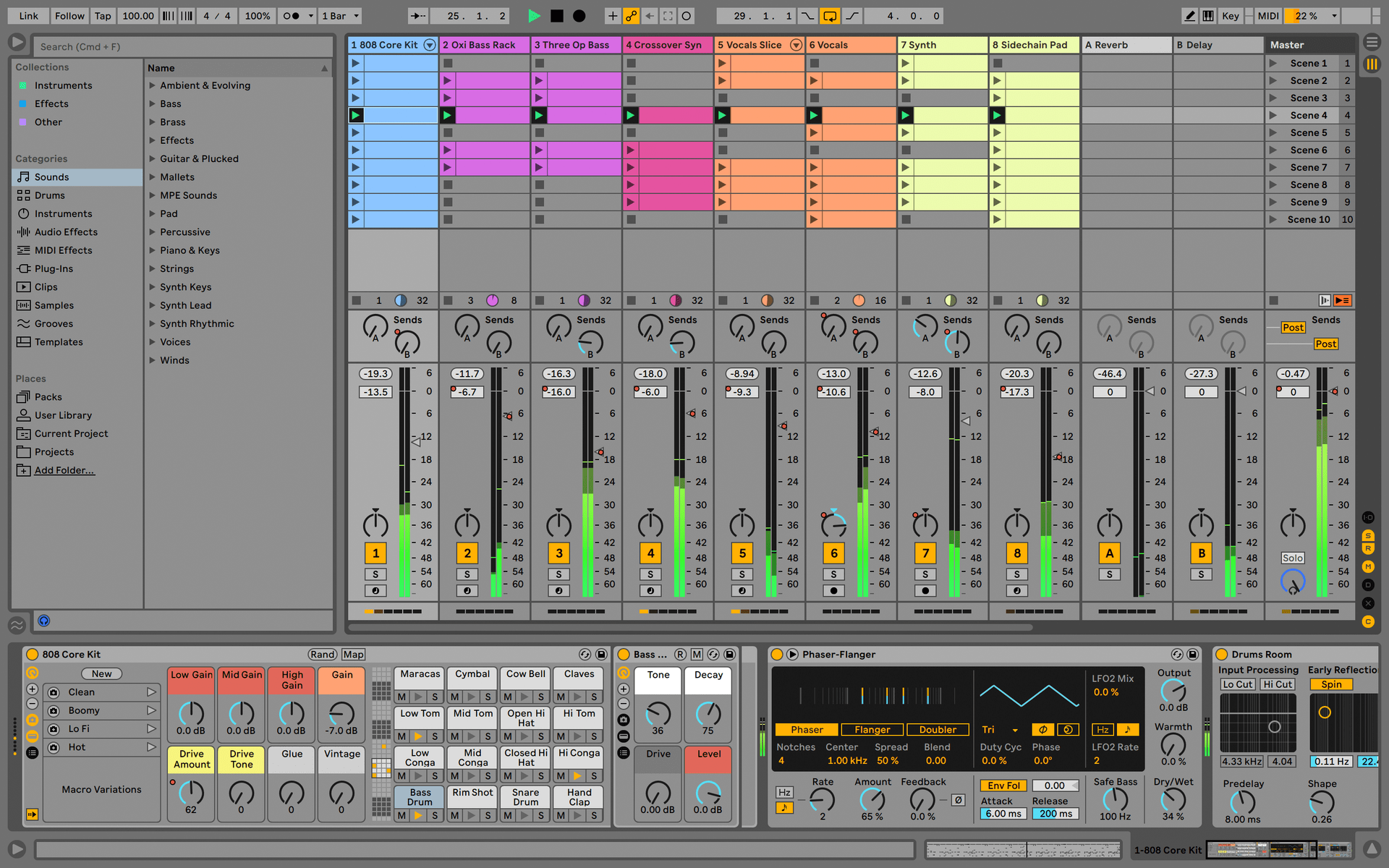
Register and activate your UVI Grand Piano Model D
All steps are summarized in this video:
- Go on www.ilok.com , download the iLok version for your computer and install it.
- Start the iLok License Manager and login (if you don’t have an account, follow the link to create an account on iLok Video resources
Important note: don’t forget to check your mails, confirm your email address and activate your iLok account.
2 - Get the UVI Workstation
- Go to UVI product page
- Select the “DOWNLOADS” TAB under the presentation:

- Download the UVI Workstation 2.5.4 for your System
- UVI Workstation for Mac OS X
- UVI Workstation for Windows
- UVI Workstation for Windows (x64)
- Install the UVI-WORKSTATION – follow the steps Important note: UVI requires the UVI Workstation to play the UFS pack.

- Go to your MyArturia account . You will find the serial number for UVI Grand Piano Model D in the bundled software of your registered KeyLab
- Log into (or create) your account on www.uvi.net/en/authentication
- Fill the “Create your account” formular
- Go into your account to register a product: www.uvi.net/en/register?module=uvi
- Type in the serial number you found on your MyArturia page and enter your iLok user ID
- You will receive an email containing the information about the registration
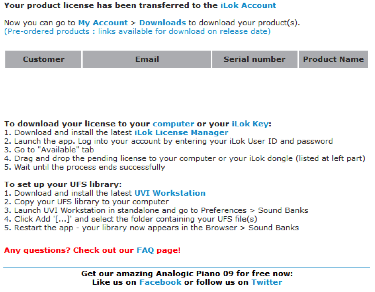
- In the meantime, you are redirected to your products page www.uvi.net/en/index.php?controller=my-products .
This page allows you to download your UFS pack for The Grand Piano Model D. - Install it.
- After you register your product on UVI.net, a license will be deposited in your iLok account. Launch the iLok License Manager and click on activate.
- If needed, you can find additional information on the UVI FAQ page: www.uvi.net/en/content/124-faq
Manuals
Les modes d’emploi de votre produit se trouvent ici
Modes d’emploi
| Name | Date | Size | Version | Download |
|---|---|---|---|---|
Jan 14, 2020 | 6.56 MB | 1.0.3 | ||
Jan 10, 2020 | 6.62 MB | 1.0.3 | ||
Jan 3, 2020 | 18.88 MB | 1.0.3 | ||
Jan 3, 2020 | 6.55 MB | 1.0.3 | ||
Jan 3, 2020 | 6.57 MB | 1.0.3 |
Modes d’emploi
| Name | Date | Size | Version | Download |
|---|---|---|---|---|
Jan 14, 2020 | 6.56 MB | 1.0.3 | ||
Jan 10, 2020 | 6.62 MB | 1.0.3 | ||
Jan 3, 2020 | 18.88 MB | 1.0.3 | ||
Jan 3, 2020 | 6.55 MB | 1.0.3 | ||
Jan 3, 2020 | 6.57 MB | 1.0.3 |
Encore besoin d’aide ?
Notre équipe d’assistance sera ravie de vous aider si vous avez des questions concernant l’utilisation des instruments d’Arturia. Vous pouvez la contacter à partir de cette page :
www.arturia.com/support/ask-for-help