Thank you for purchasing MiniLab MkII!
This page will guide you through the quick steps to get your new controller registered and provide you the resources you need to get familiar with this one.
How to get started
01
Create account
Go to the Account Creation page to create your MyArturia account. Be sure to validate your account by clicking on the dedicated link in the email you will receive.
Create your account02
Register your product
Go to the Product Registration page. Enter your serial number and unlock code. You can find them on the quicktart sheet inside the box of your product.
Register your product03
Download & install ASC
Download and Install the Arturia Software Center. The Arturia Software Center (ASC) lets you activate, install and update your Arturia virtual instruments on your computers.
04
Activate your product
Launch the Arturia Software Center and login using the email address and password of your MyArturia account. Once logged in, the main screen will display your product License and any linked licence (eg: Analog Lab Lite license or another Arturia Software). Click on the green “Activate” button.
05
Install your products
Click on your product row to unfold it and display your linked licence as included instruments. Then click on the “Install” button to launch the silent installation process. You will be asked to define the destination folders on the first time.
06
Install the MIDI Control Center
Download and Install the Arturia MIDI Control Center (MCC). The MIDI Control Center (MCC) is a common companion software for all the Arturia controllers. It also allows you to update their firmware.
How to update
MiniLab MkII firmware?
Updating your MiniLab MkII firmware will ensure you to enjoy your controller at its best.
A firmware update may already be available for your MiniLab MKII. Please make sure to follow the next steps to get this one applied.
01
Connect your MiniLab MkII to your computer via the USB connection. Make sure not to use a USB hub.
02
Ouvrez le MIDI Control Center.
03
If it is not immediately displayed, select the MiniLab MkII in the “Device” drop-down list in the top-left corner.
04
La section Firmware (juste en-dessous) indique la version du firmware actuel et, si votre ordinateur est connecté à Internet, le plus récent firmware disponible.
05
Cliquez sur ce bouton pour effectuer la mise à jour :
After few seconds, your MiniLab MkII will automatically reboot to finalize the process.

Installation of
Ableton Live Lite
Ableton is a fresh and easy way to write, record, produce and perform your own songs.
01
Go to your My Arturia account page to find your serial number. Find your product and display the details by clicking on "More info...".
Click on "Get my Ableton Live Lite Activation code" to generate your serial.
02
Download Live Lite from here: Ableton.com/live-lite.
03
Launch Ableton Live Lite.
04
Live will guide you through an authorization process and you will be asked for a serial number. Use the one obtained above.
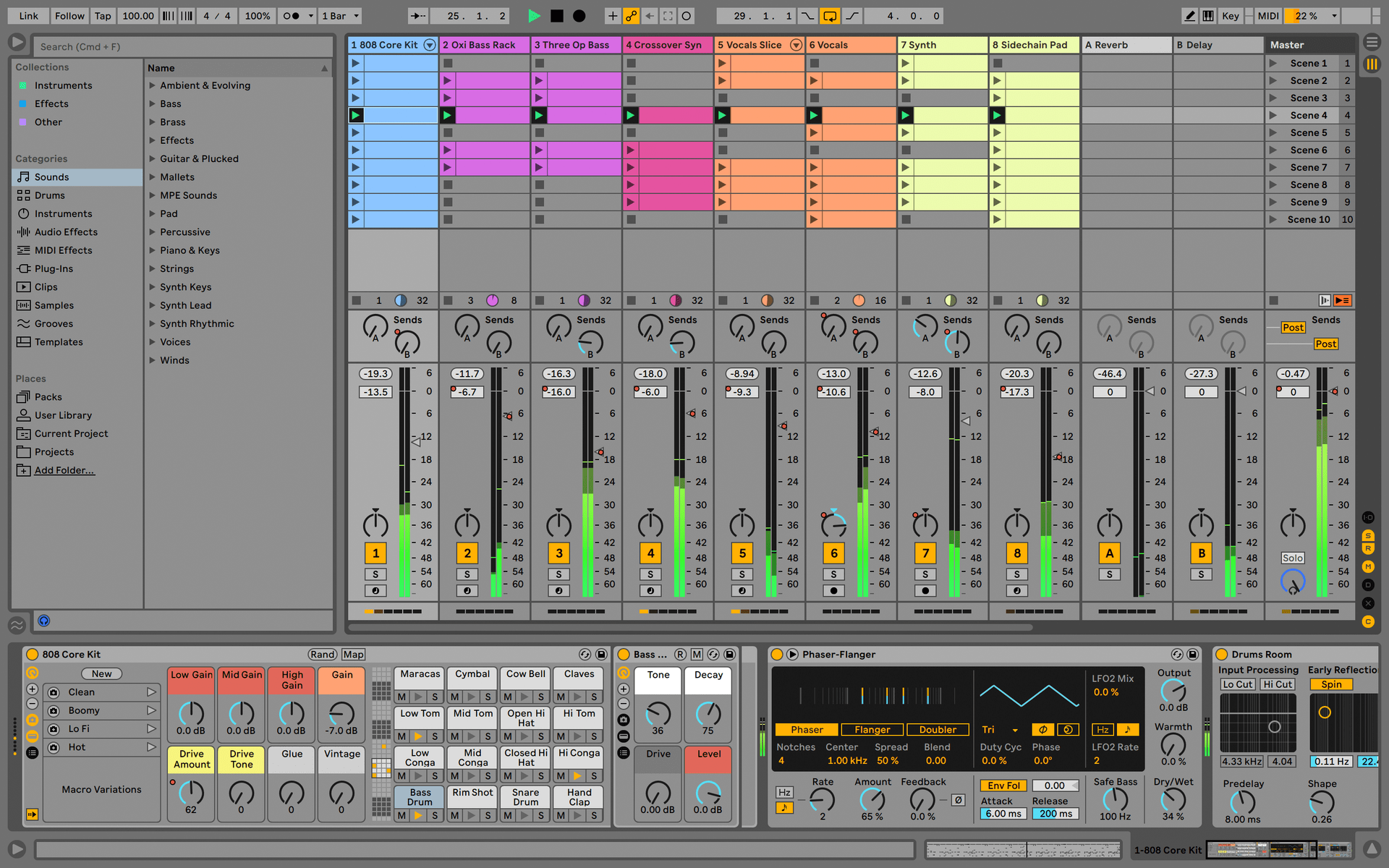
Manuals
Les modes d’emploi de votre produit se trouvent ici
Modes d’emploi
| Name | Date | Size | Version | Download |
|---|---|---|---|---|
Jun 18, 2021 | 2.94 MB | 1.1 | ||
Jun 16, 2021 | 2.91 MB | 1.1 | ||
Jun 15, 2021 | 3.31 MB | 1.1 | ||
Jun 15, 2021 | 2.91 MB | 1.1 | ||
Jun 15, 2021 | 2.9 MB | 1.1 |
Encore besoin d’aide ?
Notre équipe d’assistance sera ravie de vous aider si vous avez des questions concernant l’utilisation des instruments d’Arturia. Vous pouvez la contacter à partir de cette page :
Demander de l’aide →