Thank you for purchasing KeyLab 88 MkII!
This page will guide you through the quick steps to get your controller keyboard and the associated virtual instruments up and running.
はじめに
01
アカウントを作成する
アカウント作成ページへ移動し、MyArturiaアカウントを作成してください。アカウントを認証するためのメールを送信しますので、必ず認証リンクをクリックしてください。
Create your account02
製品登録をする
製品登録ページに進みます。シリアルナンバーとアンロックコードを入力してください。シリアルナンバーとアンロックコードは、製品に同梱のクイックスタートに記載されています。
製品登録をする03
Download & install ASC
Arturia Software Centerのダウンロードとインストールをします。Arturia Software Center (ASC) は、Arutiraのバーチャルインストゥルメントをお使いのコンピュータでアクティベートし、インストールすることができるソフトウェアです。
04
既にお持ちの製品をアクティベートする
Launch the Arturia Software Center and login using the email address and password of your MyArturia account. Once logged in, the main screen will display your MiniLab MkII License to which is linked an Analog Lab Lite license. Click on the green “Activate” button.
05
Install your products
Click on the "MiniLab MkII" row to unfold it and display Analog Lab Lite as included instruments. Then click on the “Install” button to launch the silent installation process. You will be asked to define the destination folders on the first time.
06
Install the MIDI Control Center
Download and Install the Arturia MIDI Control Center (MCC). The MIDI Control Center (MCC) is a common companion software for all the Arturia controllers. It also allows you to update their firmware.
How to update
my KeyLab MkII firmware?
Updating your KeyLab firmware will ensure you to enjoy your new controller at its best.
A firmware update may already be available for your KeyLab MkII. Please make sure to follow the next steps to get this one applied.
01
Connect your KeyLab MkII to your computer via the USB connection. Make sure not to use a USB hub
02
Launch the MIDI Control Center.
03
If it is not immediately displayed, select the KeyLab MkII in the “Device” drop-down list in the top-left corner.
04
The firmware section (just underneath) indicates the current firmware version and, if you are connected to internet, the latest firmware available.
05
このボタンをクリックするとアップデートが開始されます:
After few seconds, your KeyLab MkII will automatically reboot to finalize the process.

Ableton Live Liteの
インストール
AudioFuseファームウェアをアップデートすることで、お使いのインターフェイスを最良の状態でお楽しみいただけます。
01
My Arturiaアカウントページでシリアルナンバーを確認します。"My Products" ボタンをクリックし、"More info..." をクリックするとお持ちの製品の詳細情報が表示されます。シリアルナンバーは、Additional Licensesのパートに表示されます。
02
ここからLive Liteをダウンロードできます: Ableton.com/live-lite
03
Ableton Live Liteを開きます。
04
Liveが認証プロセスをガイドし、シリアルナンバーの入力を求められます。上記で入手したものをお使いください。
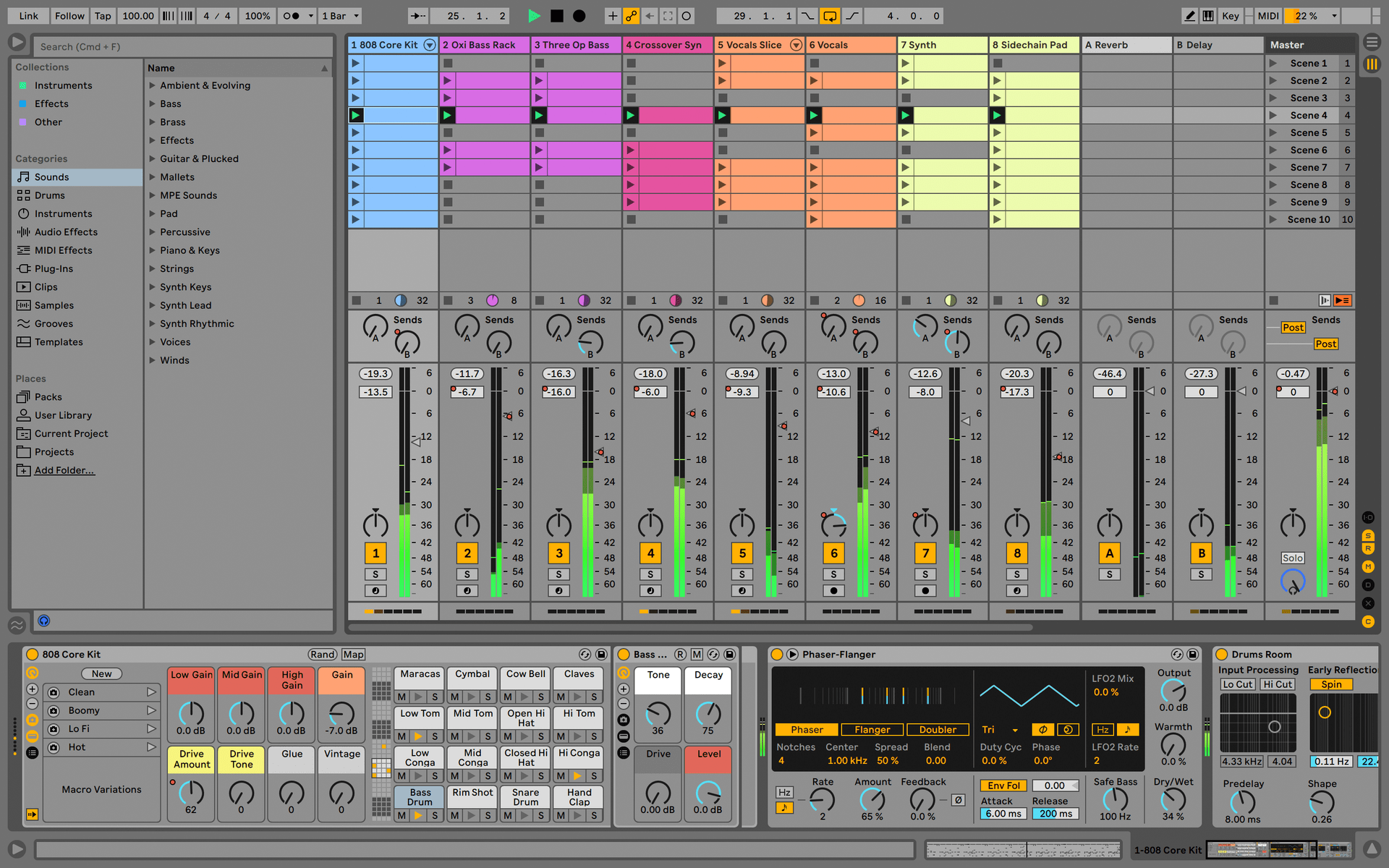
Manuals
お使いの製品のマニュアルはこちらから。
マニュアル
| 氏名 | 日付 | サイズ | バージョン | ダウンロード |
|---|---|---|---|---|
Nov 15, 2021 | 4.71 MB | 2.2.0 | ||
Nov 15, 2021 | 4.77 MB | 2.2.0 | ||
Nov 15, 2021 | 4.42 MB | 2.2.0 | ||
Nov 15, 2021 | 4.74 MB | 2.2.0 | ||
Nov 15, 2021 | 5.35 MB | 2.2.0 |
さらにヘルプが必要ですか?
Arturiaインストゥルメントの使用方法に関するご質問は、サポートチームがお答えいたします。こちらのページからお問い合わせいただけます。
www.arturia.com/support/ask-for-help