クイック・スタート
このページでは、本製品を使い始めるための手順をご案内します。
1. Arturia Software Center(ASC)をダウンロードしてインストールします

Arturia Software Center (ASC) では、Arturiaバーチャル・インストゥルメントのアクティベーション、インストール、アップデートをコンピュータ上で行うことができます。
Arturiaの他のソフトウェアのデモ版だけでなく、お持ちのソフトウェアにもアクセスできます。
2. Arturia Software Centerにログインします。

My Arturiaアカウントと同じメール・アドレスとパスワードを入力します。
その後、製品ライセンスがメイン・パネルに表示されます。
My Arturiaアカウントをお持ちでない場合は、「Create Account」(アカウント作成) をクリックし、表示される手順に従ってアカウントを作成してください。
オフラインのコンピュータをお使いの場合は、以下に記載の手順で行えます:オフラインの場合
Arturiaのウェブサイト上でソフトウェアのライセンスをご購入された場合、自動的にアカウントが登録されます。もしまだウェブサイト上での購入をされていない場合は、メイン画面の上部にある「Register a new product」(新しく購入した製品を登録する) ボタンをクリックしてください。
3. ASCで製品をインストールし、アクティベートします。

リストの中からお使いの製品を探し、「Install」(インストール) ボタンをクリックすると、サイレント・インストールが始まります。
初回は保存先フォルダを設定するよう求められます。
アクティベートされるまで、製品はデモ・モードのままです。
「Activate」(アクティベート) ボタンをクリックします。これで新しいソフトウェアがアクティベート (有効化) されます。
これで、最大5台のコンピュータまで同時に使用できるようになります。他のコンピュータでも同様の操作を繰り返してください。
4. お持ちのプラグインを開く
お使いの製品はスタンドアローン・ソフトウェアとしてはご使用いただけません。
DAW (デジタル・オーディオ・ワークステーション) でのみご使用になれまます。
Click on the icons to see how to select and use your new effect in the most popular DAWs:
Discover, experiment, enjoy!
 ABLETON LIVE
ABLETON LIVE BITWIG
BITWIG CUBASE
CUBASE FL STUDIO
FL STUDIO LOGIC PRO X
LOGIC PRO X PRO TOOLS
PRO TOOLS STUDIO ONE
STUDIO ONE Digital Performer
Digital Performer
Ableton Liveの場合
1/ Liveのブラウザを開き、「プラグイン」セクションをクリックします。
2/ VSTまたはAudio Unit*フォルダから、使用したいエフェクトを選択します。
3/ 選択したエフェクトをトラックまたはエフェクト・リターンにドラッグ&ドロップします。

Bitwigの場合
1/ Bitwigブラウザでデバイス・セクションを選択し、カテゴリー・タブをクリックします。
2/ Arturiaカテゴリーを選択します。
3/ ブラウザの下部に使用可能なArturiaデバイスが表示されます。
4/ バーチャル・エフェクトをトラックにドラッグ&ドロップします。

Cubaseの場合
1/ トラックを選択します。
2/ インスペクターで、オーディオ・インサート・タブを開きます。
3/ 空いているスロットをクリックし、使用するバーチャル・エフェクトを選択します。

FL Studioの場合
1/ FL Studioのブラウザでプラグイン・データベース・フォルダを開きます。
2/ エフェクト・セクションで、使用するエフェクトを選択します。
3/ ミキサー、エフェクト、インサートのいずれかにドラッグ&ドロップします。

Logic Pro Xの場合
1/ トラックまたはバスを選択します。
2/ Settings、EQ&インプットでオーディオ・エフェクト・タブをクリックします。
3/ Audio Units > Arturia の順にクリックし、追加するバーチャル・エフェクトを選択します。
More info here
Pro Toolsの場合
1/ トラックを選択します。
2/ インサートA〜Eタブのいずれかをクリックします。
3/ マルチチャンネル・プラグイン > エフェクトで、使用したいバーチャル・エフェクトを選択し、インサートに追加します。

Studio Oneの場合
1/ 右側のブラウザでエフェクト・タブをクリックします。
2/ Arturiaフォルダを開き、使用するバーチャル・エフェクトを選択します。
3/ 使用するエフェクトをトラックにドラッグ&ドロップします。

Digital Performerの場合
1/ ミキシング・ボード・タブを開きます。
2/ トラックを選択してから、空のインサート・スロットをひとつクリックします。
3/ エフェクト・タブを開きます。
4/ 使用したいバーチャル・エフェクトを選択し、selectをクリックしてトラックに追加します。
Tutorial
エピソード1:製品概要
パンチのあるフィルター、エッジの効いたディストーション
このチュートリアルでは、Filter MS-20が轟かせるアナログ・サウンドの特性とパワフルなサウンド・バリエーションを、基本的な操作方法、新しく追加された機能、サウンド・メイキングのヒントと共にレナが紹介していきます。
Manuals & Installers
Filter MS-20
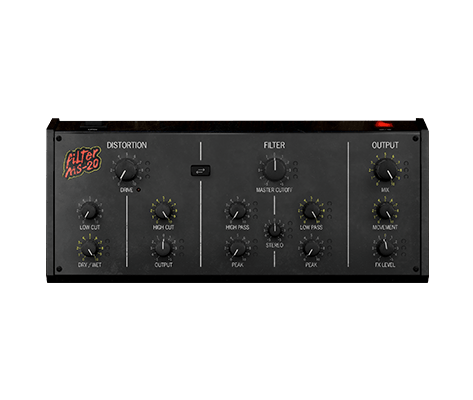
マニュアル
| 氏名 | 日付 | サイズ | バージョン | ダウンロード |
|---|---|---|---|---|
Jan 9, 2023 | 16.22 MB | 1.0.1 | ||
Jan 9, 2023 | 16.92 MB | 1.0.0 | ||
Jan 9, 2023 | 16.23 MB | 1.0.0 | ||
Jan 6, 2023 | 16.24 MB | 1.0.0 | ||
Dec 29, 2022 | 16.25 MB | 1.0.0 |
ソフトウェア
| プラットフォーム | 氏名 | 日付 | サイズ | バージョン | 情報 | ダウンロード |
|---|---|---|---|---|---|---|
Jun 6, 2024 | 392.93 MB | 1.2.0.5462 | ||||
Jun 6, 2024 | 247.02 MB | 1.2.0.5462 |
Arturia Software Center
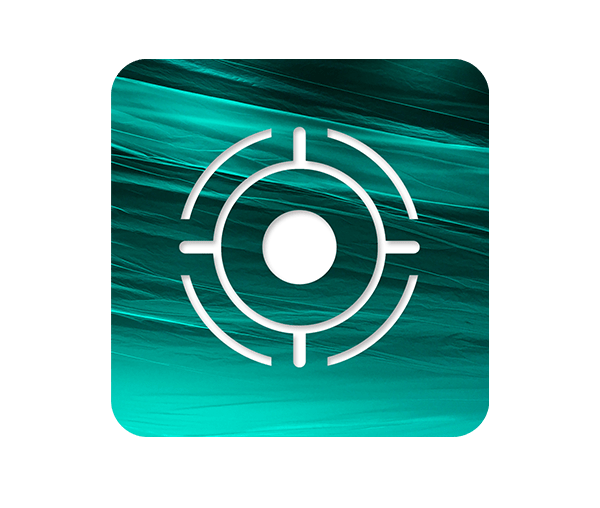
ソフトウェア
| プラットフォーム | 氏名 | 日付 | サイズ | バージョン | 情報 | ダウンロード |
|---|---|---|---|---|---|---|
Apr 23, 2025 | 55.41 MB | 2.10.0.2970 | ||||
Apr 23, 2025 | 29.61 MB | 2.10.0.2970 |