Quick Start
This page will guide you through the few steps to get started with your product.
1. Download & install the Arturia Software Center (ASC)

The Arturia Software Center (aka ASC) lets you activate, install and update your Arturia virtual instruments on your computers.
It will let you access the software you own as well as demos of the other titles in the Arturia catalog.
2. Log into the Arturia Software Center

Enter the same email address and password as for your My Arturia account.
You will then be able to find your Product License on the main panel.
If you don’t have a My Arturia account, click on create account and follow the process to create one.
If you're using an offline computer, please follow the process described in this article
If you have purchased your software license on the Arturia website, it has been automatically registered into your account. Otherwise click on the button “Register a new product” on top of the main window.
3. Install and Activate your product through the ASC

Look for your product in the list and click on the “Install” button to launch the silent installation process.
You will be asked to define the destination folders on the first time.
Your product will remain in demo mode until it is activated.
To do so click on the “Activate” button. Your brand new effect will now be activated.
You are now able to use it without restriction on up to 5 different computers simultaneously. To do that, repeat this operation on your other computers.
4. お持ちのプラグインを開く
お使いの製品はスタンドアローン・ソフトウェアとしてはご使用いただけません。
DAW (デジタル・オーディオ・ワークステーション) でのみご使用になれまます。
Click on the icons to see how to select and use your new effect in the most popular DAWs:
Discover, experiment, enjoy!
 ABLETON LIVE
ABLETON LIVE BITWIG
BITWIG CUBASE
CUBASE FL STUDIO
FL STUDIO LOGIC PRO X
LOGIC PRO X PRO TOOLS
PRO TOOLS STUDIO ONE
STUDIO ONE Digital Performer
Digital Performer
Ableton Liveの場合
1/ Liveのブラウザを開き、「プラグイン」セクションをクリックします。
2/ VSTまたはAudio Unit*フォルダから、使用したいエフェクトを選択します。
3/ 選択したエフェクトをトラックまたはエフェクト・リターンにドラッグ&ドロップします。
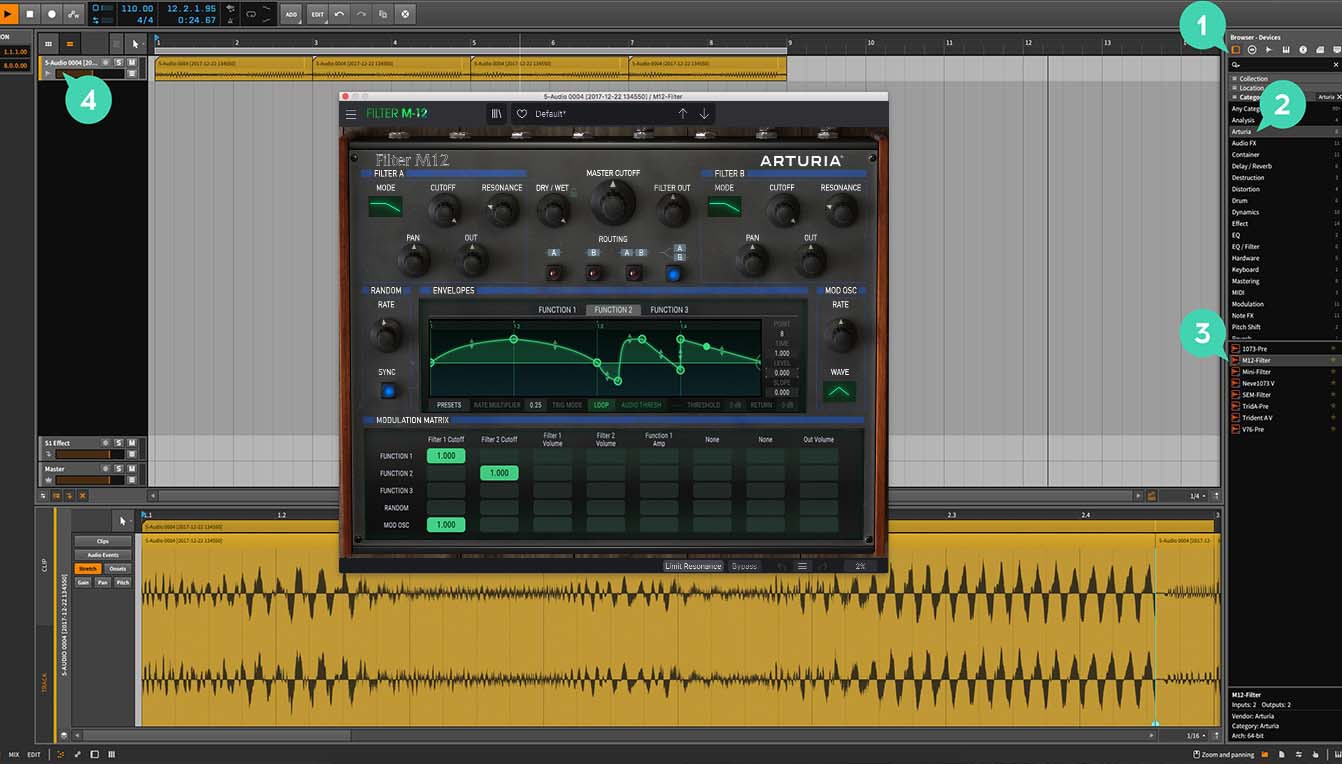
Bitwigの場合
1/ Bitwigブラウザでデバイス・セクションを選択し、カテゴリー・タブをクリックします。
2/ Arturiaカテゴリーを選択します。
3/ ブラウザの下部に使用可能なArturiaデバイスが表示されます。
4/ バーチャル・エフェクトをトラックにドラッグ&ドロップします。
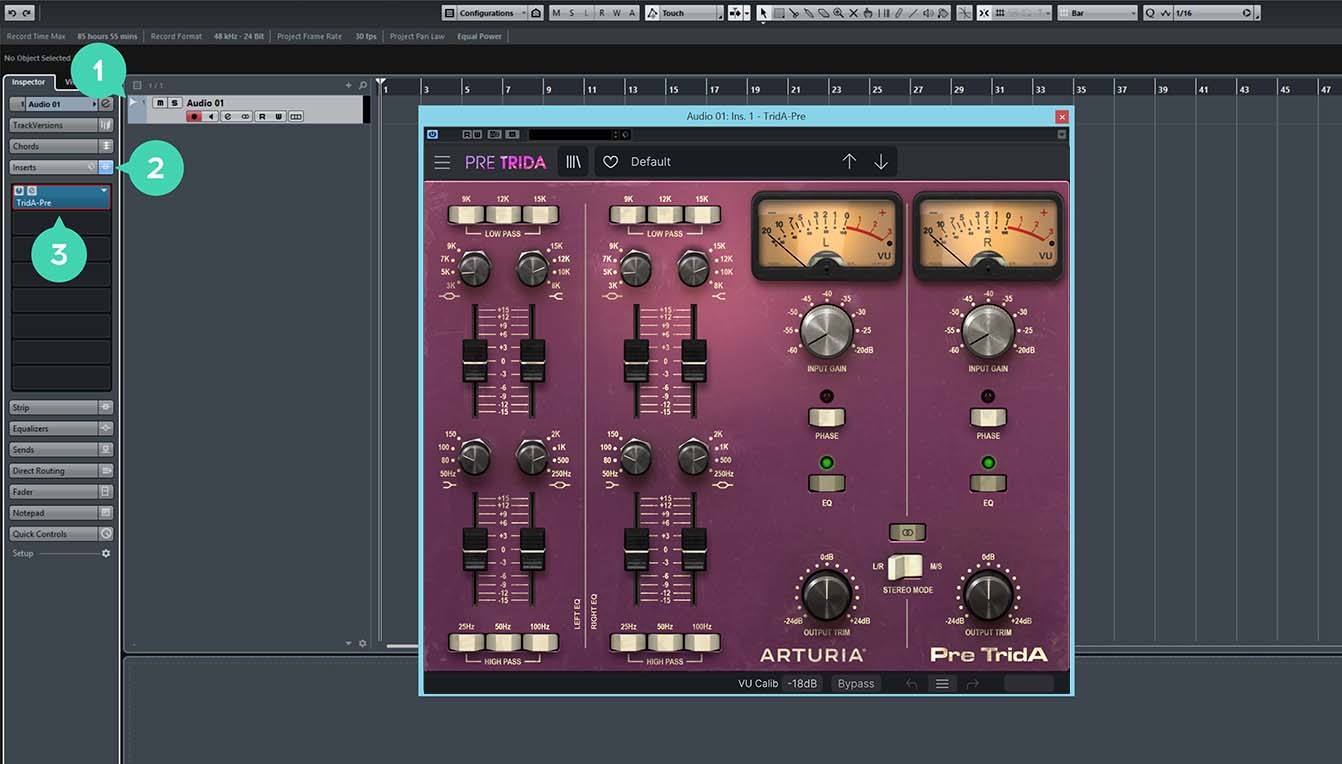
Cubaseの場合
1/ トラックを選択します。
2/ インスペクターで、オーディオ・インサート・タブを開きます。
3/ 空いているスロットをクリックし、使用するバーチャル・エフェクトを選択します。

FL Studioの場合
1/ FL Studioのブラウザでプラグイン・データベース・フォルダを開きます。
2/ エフェクト・セクションで、使用するエフェクトを選択します。
3/ ミキサー、エフェクト、インサートのいずれかにドラッグ&ドロップします。
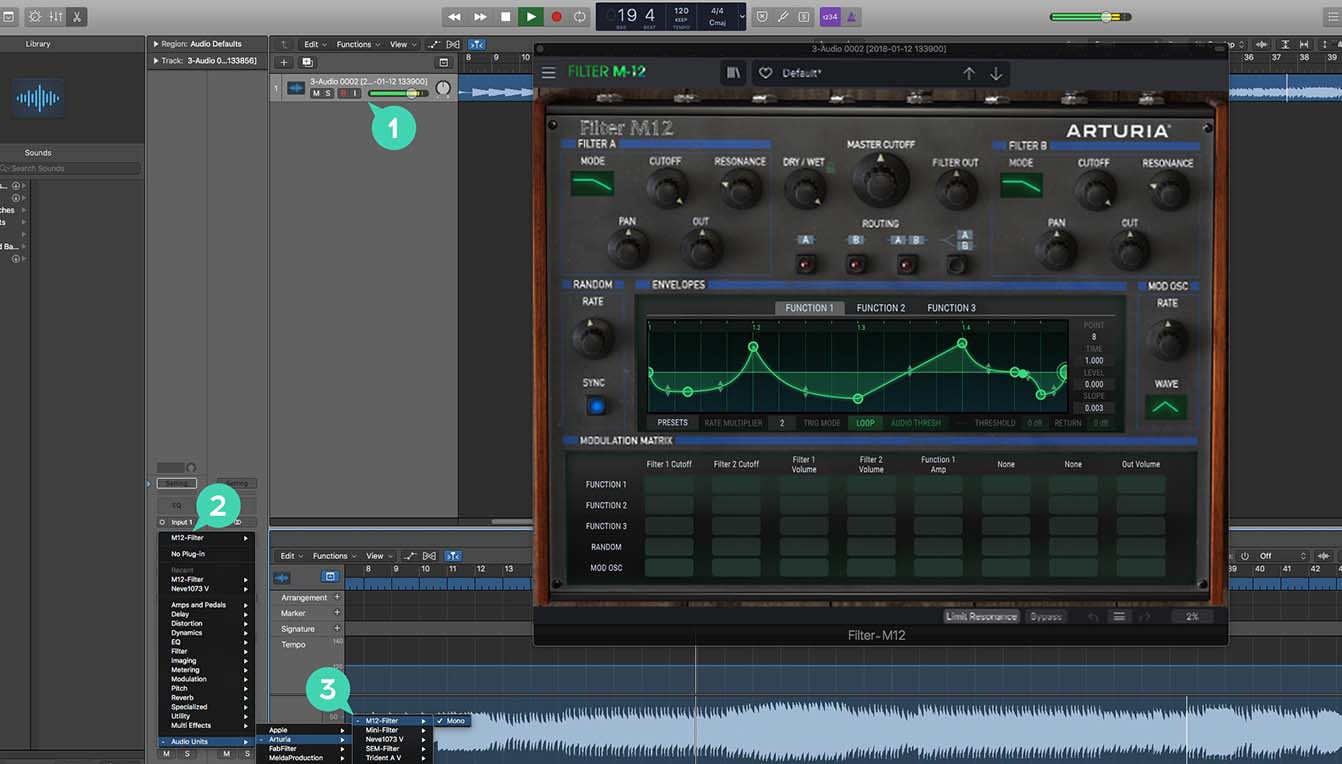
Logic Pro Xの場合
1/ トラックまたはバスを選択します。
2/ Settings、EQ&インプットでオーディオ・エフェクト・タブをクリックします。
3/ Audio Units > Arturia の順にクリックし、追加するバーチャル・エフェクトを選択します。
More info here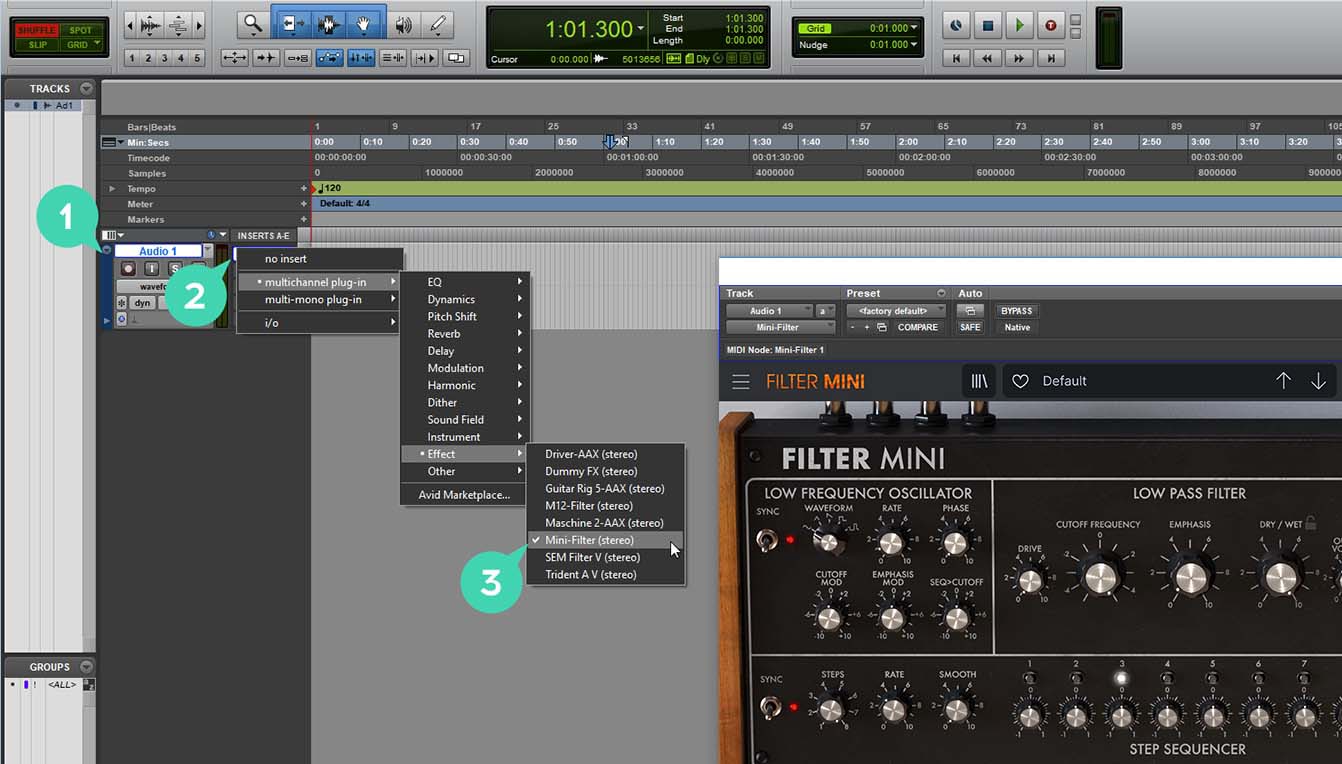
Pro Toolsの場合
1/ トラックを選択します。
2/ インサートA〜Eタブのいずれかをクリックします。
3/ マルチチャンネル・プラグイン > エフェクトで、使用したいバーチャル・エフェクトを選択し、インサートに追加します。
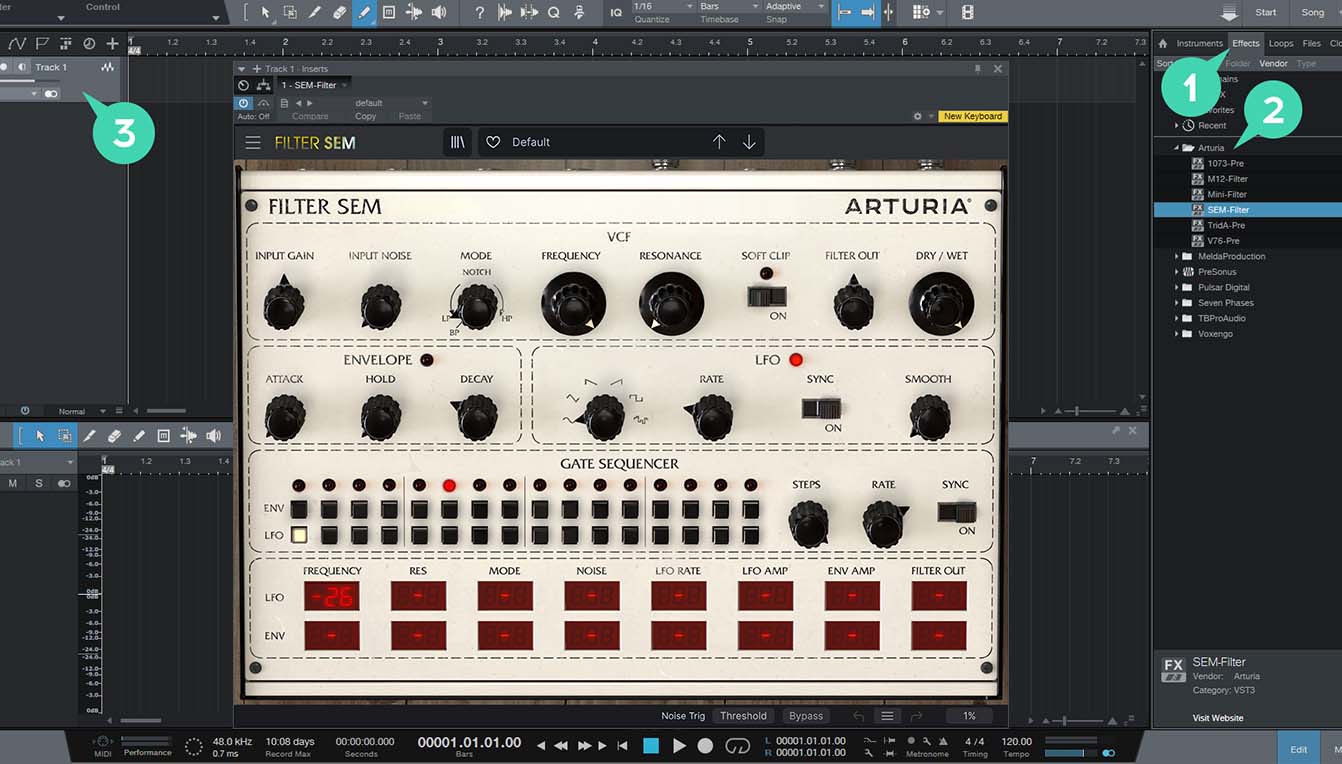
Studio Oneの場合
1/ 右側のブラウザでエフェクト・タブをクリックします。
2/ Arturiaフォルダを開き、使用するバーチャル・エフェクトを選択します。
3/ 使用するエフェクトをトラックにドラッグ&ドロップします。
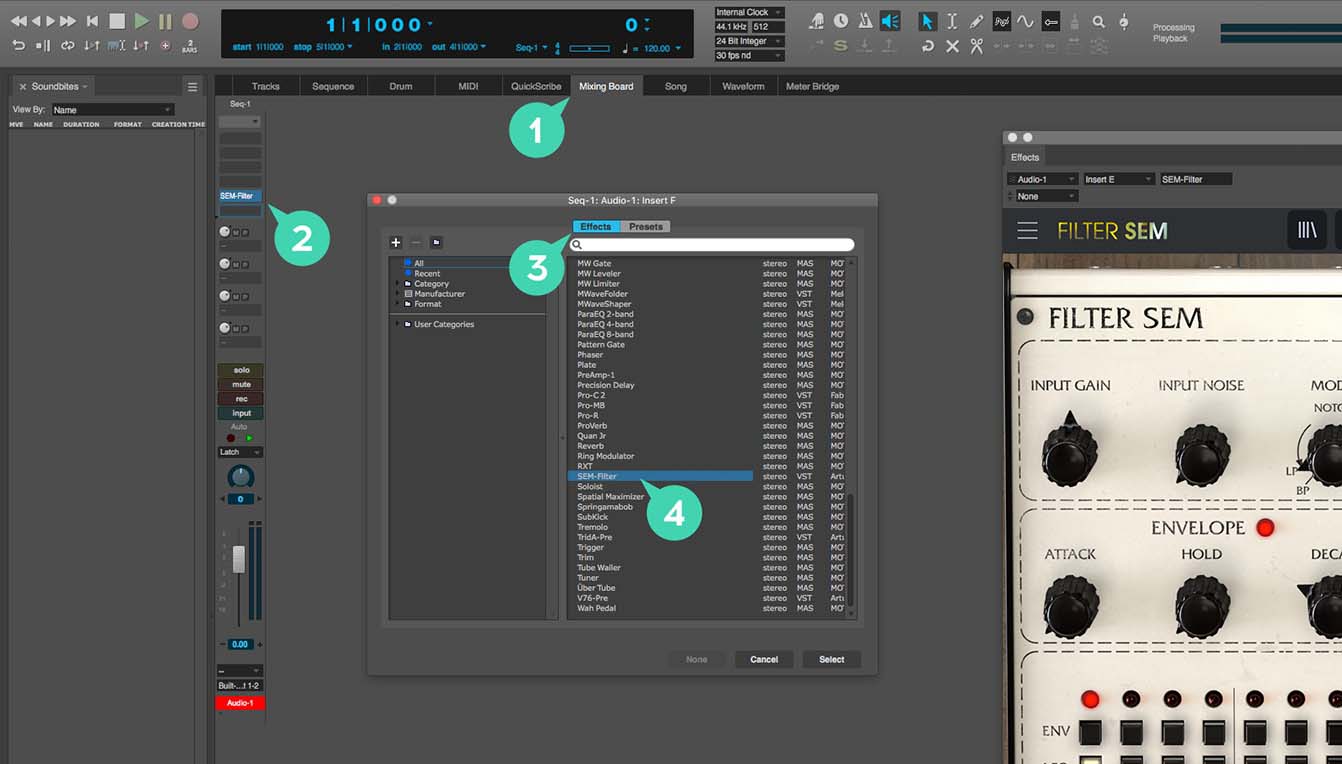
Digital Performerの場合
1/ ミキシング・ボード・タブを開きます。
2/ トラックを選択してから、空のインサート・スロットをひとつクリックします。
3/ エフェクト・タブを開きます。
4/ 使用したいバーチャル・エフェクトを選択し、selectをクリックしてトラックに追加します。
Tutorial
Ep. 1: Overview
Discover the eternal reverb
Follow Lena’s guided tour of Rev LX-24, the reverb effect plugin based on a digital ambience icon. Explore its authentic layout, upgrade features, advanced view, and - of course - its beautiful atmospheric sound.
How to | Rev LX-24 - Bathtub vocal reverb
Classic space for vocal tracks
Lena shows you how to give your vocals that retro bounce and extra space in your mix by mimicking the sound of a tiled bathroom, using only Rev LX-24.
How to | Rev LX-24 - Infinite detuned reverb
Essential modulated ambience
Turn static sounds, simple pads, or dry samples into beds of colorful ambience using Rev LX-24’s sought-after infinite decay and subtle modulation features - Lena’s walkthrough shows you how.
Manuals & Installers
Rev LX-24

マニュアル
Arturia Software Center
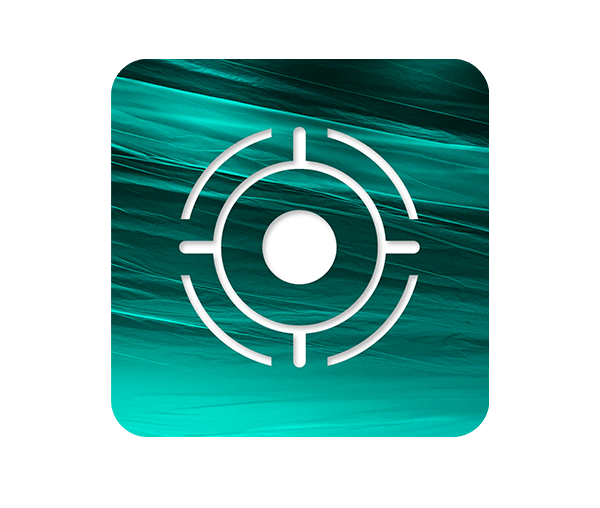
ソフトウェア
| プラットフォーム | 氏名 | 日付 | サイズ | バージョン | 情報 | ダウンロード |
|---|---|---|---|---|---|---|
Nov 26, 2025 | 56.84 MB | 2.12.0.3157 | ||||
Nov 26, 2025 | 31.46 MB | 2.12.0.3157 |