Thank you for AudioFuse Studio!
This page will guide you through the quick steps to get your new soundcard registered and provide you the resources you need to get familiar with this one.
はじめに
01
アカウントを作成する
アカウント作成ページへ移動し、MyArturiaアカウントを作成してください。アカウントを認証するためのメールを送信しますので、必ず認証リンクをクリックしてください。
02
製品登録をする
製品登録ページに進みます。シリアルナンバーとアンロックコードを入力してください。シリアルナンバーとアンロックコードは、製品に同梱のクイックスタートに記載されています。
03
ダウンロード & インストール
Arturia Software Centerのダウンロードとインストールをします。Arturia Software Center (ASC) は、Arutiraのバーチャルインストゥルメントをお使いのコンピュータでアクティベートし、インストールすることができるソフトウェアです。
04
既にお持ちの製品をアクティベートする
Arturia Software Centerを開き、MyArturiaアカウントのメールアドレスとパスワードでログインします。ログインすると、メイン画面にAudioFuse 8Preが表示されます。緑色の「Activate」ボタンをクリックしてください。
05
既にお持ちの製品をインストールする
「AudioFuse 8Pre」の行をクリックして開き、付属ソフトウェアを表示させます。次に「Install」ボタンをクリックしてサイレントインストールを始めます。最初にフォルダの指定を求められます。
06
ダウンロード & インストール
AudioFuse Control Center (AFCC) のダウンロードとインストールをします。AudioFuse Control Center (AFCC) は、Arturia AudioFuseシリーズで共通して使用できるソフトウェアです。また、AudioFuse製品のファームウェアアップデートや詳細パラメーターの設定なども行えます。
How to update
my AudioFuse Studio firmware
AudioFuseファームウェアをアップデートすることで、お使いのインターフェイスを最良の状態でお楽しみいただけます。
A firmware update may already be available for your AudioFuse Studio. Please make sure to follow the next steps to get this one applied.
01
Connect your AudioFuse Studio to your computer via the USB connection. Make sure not to use a USB hub.
02
AudioFuse Control Centerを立ち上げる。
03
If it is not immediately displayed, select the AudioFuse Studio in the “Device Selection” menu entry in the top-left corner.
04
ファームウェアの項目(すぐ下に表示されます) には、現在のファームウェア・バージョンと、インターネットに接続している場合は、利用可能なファームウェアの最新バージョンが表示されます。
05
このボタンをクリックするとアップデートが開始されます:
数秒後、AudioFuse Studio はファームウェア・アップデートを完了するために自動的に再起動されます。

Ableton Live Liteの
インストール
AudioFuseファームウェアをアップデートすることで、お使いのインターフェイスを最良の状態でお楽しみいただけます。
01
My Arturiaアカウントページでシリアルナンバーを確認します。"My Products" ボタンをクリックし、"More info..." をクリックするとお持ちの製品の詳細情報が表示されます。シリアルナンバーは、Additional Licensesのパートに表示されます。
02
ここからLive Liteをダウンロードできます: Ableton.com/live-lite
03
Ableton Live Liteを開きます。
04
Liveが認証プロセスをガイドし、シリアルナンバーの入力を求められます。上記で入手したものをお使いください。
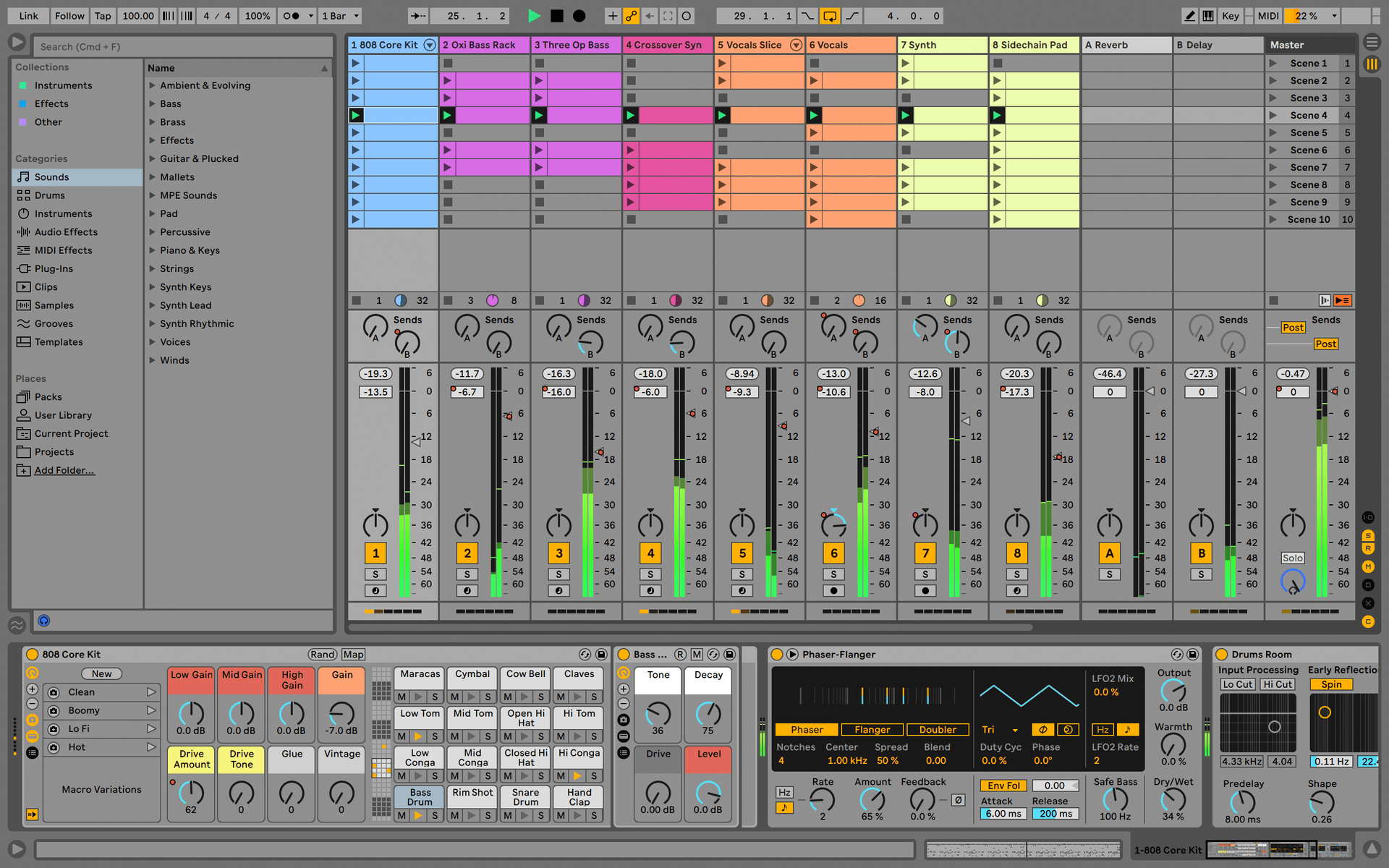
Manuals
お使いの製品のマニュアルはこちらから。
マニュアル
| 氏名 | 日付 | サイズ | バージョン | ダウンロード |
|---|---|---|---|---|
May 2, 2020 | 8.53 MB | 1.1.0 | ||
Mar 31, 2020 | 8.51 MB | 1.1.0 | ||
Apr 12, 2021 | 8.98 MB | 1.0.7 | ||
Apr 12, 2021 | 8.54 MB | 1.0.7 | ||
Apr 9, 2021 | 8.56 MB | 1.0.7 |