Thank you for AudioFuse Studio!
This page will guide you through the quick steps to get your new soundcard registered and provide you the resources you need to get familiar with this one.
How to get started
01
Create account
Go to the Account Creation page to create your MyArturia account. Be sure to validate your account by clicking on the dedicated link in the email you will receive.
02
Register your product
Go to the Product Registration page. Enter your serial number and unlock code. You can find them on the quicktart sheet inside the box of your product.
03
Download & install
Download and Install the Arturia Software Center. The Arturia Software Center (ASC) lets you activate, install and update your Arturia virtual instruments on your computers.
04
Activate your product
Launch the Arturia Software Center and login using the email address and password of your MyArturia account. Once logged in, the main screen will display your AudioFuse 8Pre. Click on the green “Activate” button.
05
Install your product
Click on the "AudioFuse 8Pre" row to unfold it and display the included software. Then click on the “Install” button to launch the silent installation process.You will be asked to define the destination folders on the first time.
06
Download & install
Download and Install the AudioFuse Control Center (AFCC).The AudioFuse Control Center (AFCC) is a common companion software for all the Arturia AudioFuse. It also allows you to update their firmware and set advanced parameters.
How to update
my AudioFuse Studio firmware
Updating your AudioFuse firmware will ensure you to enjoy your new interface at its best.
A firmware update may already be available for your AudioFuse Studio. Please make sure to follow the next steps to get this one applied.
01
Connect your AudioFuse Studio to your computer via the USB connection. Make sure not to use a USB hub.
02
Launch the AudioFuse Control Center.
03
If it is not immediately displayed, select the AudioFuse Studio in the “Device Selection” menu entry in the top-left corner.
04
The firmware entry (just underneath) indicates the current firmware version and, if you are connected to internet, the latest firmware available.
05
Click on this button to launch the update process :
After few seconds, your AudioFuse Studio will automatically reboot to finalize the process.

Installation
of Ableton Live Lite
Updating your AudioFuse firmware will ensure you to enjoy your new interface at its best.
01
Go to your My Arturia account page to find your serial number. Click on the button "My Products" and display the details about your product by clicking on "More info...". The serial number will appear as part of the Additional Licenses.
02
Download Live Lite from here: Ableton.com/live-lite.
03
Launch Ableton Live Lite.
04
Live will guide you through an authorization process and you will be asked for a serial number. Use the one obtained above.
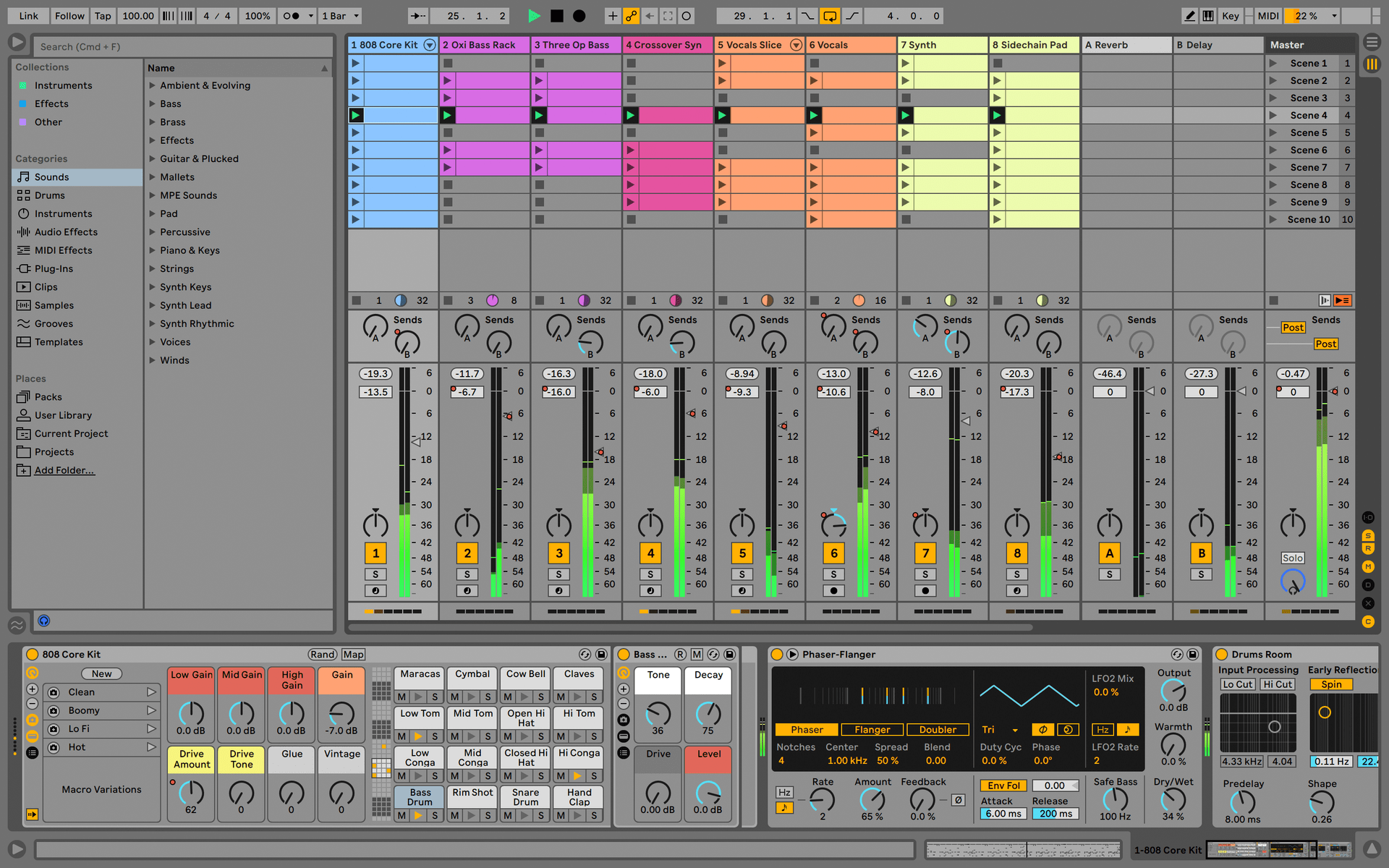
Manuals
The manuals for your product can be found here
Manuals
| Name | Date | Size | Version | Download |
|---|---|---|---|---|
May 2, 2020 | 8.53 MB | 1.1.0 | ||
Mar 31, 2020 | 8.51 MB | 1.1.0 | ||
Apr 12, 2021 | 8.98 MB | 1.0.7 | ||
Apr 12, 2021 | 8.54 MB | 1.0.7 | ||
Apr 9, 2021 | 8.56 MB | 1.0.7 |
Need more help ?
Our support team is happy to help you with questions on how to use Arturia instruments. You can contact them from this page :
Ask for help →